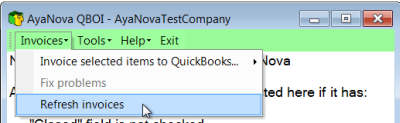We suggest the following order from installation, configuration, initial mapping before using QBOI for invoicing AyaNova completed service workorders into QuickBooks Online invoices. Of course, you can also do your importing/linking as you go along, this is just a suggestion.
1.Perform the Installation & Configuration to install the QBOI files, authenticate with your QB Online data, and set up your Preferences
b.Start QBOI for the first time which includes setting Preferences
2.Perform the mapping (linking) of already existing data between the two databases, then import.
Recommended order of doing so is as follows:
a.Clients
i.Link existing clients in both AyaNova and QuickBooks Online (either manually and/or via Auto-Link)
ii.Import non-linked clients from AyaNova to QuickBooks Online
iii.Import non-linked clients from QuickBooks Online to AyaNova
b.Vendors
i.Link existing vendors in both AyaNova and QuickBooks Online (either manually and/or via Auto-Link)
ii.Import non-linked vendors from AyaNova to QuickBooks Online
iii.Import non-linked vendors from QuickBooks Online to AyaNova (based on type of vendor)
1.(please note - if Wholesalers are not yet linked before importing QuickBooks Online Items into AyaNova, you will not be able to select those parts in AyaNova in purchase orders)
c.Service Rates
i.Link existing AyaNova Service Rates with QuickBooks Online (either manually and/or via Auto-Link)
ii.Import non-linked Service Rates from QuickBooks Online to AyaNova
iii.Import non-linked Service Rates from AyaNova to QuickBooks Online
d.Travel Rates
i.Link existing AyaNova Travel Rates with QuickBooks Online (either manually and/or via Auto-Link)
ii.Import non-linked Travel Rates from QuickBooks Online to AyaNova
iii.Import non-linked Travel Rates from AyaNova to QuickBooks Online
e.Parts
i.Link existing parts in both AyaNova and QuickBooks Online (either manually and/or via Auto-Link)
ii.Import non-linked parts from QuickBooks Online to AyaNova
iii.Import non-linked parts from AyaNova to QuickBooks Online (will also import the AyaNova part's total On Hand amounts and the Reorder amounts)
3.Edit descriptive text to use on QuickBooks Online invoices
a.If you do print out from AyaNova a detailed completed report for each workorder to accompany your QB Online invoice, the descriptive text you use in the invoice could just be the workorder number(s) on the invoice
b.OR if you do not print out from AyaNova a detailed completed report for each workorder to accompany the invoice, instead use descriptive text to include specific information from specific fields of the workorder(s) to display right on your QB Online invoice itself - such as workorder number(s), schedulable user(s) that performed the service, start and stop Labor times, workorder item summaries, details from each Labor item
4.Use QBOI to invoice AyaNova service workorders into QuickBooks Online
a.Fix unlinked data (client or parts etc) or price differences between linked AyaNova and QuickBooks Online parts
b.Invoice single or multiple service workorders via QBOI into QB Online.
c.Your QB Online invoice will reference the service workorder #, so you can easily compare if needed.
d.Your AyaNova service workorder will include the QB Online invoice # so you can easily compare if needed.
5.Refresh parts information and clients information
a.Update mapped/linked parts between AyaNova and QB Online using the Refresh QB Online record or the Refresh AyaNova record menu option in the AyaNova parts grid or the part's entry screen
b.Update mapped/linked clients between AyaNova and QB Online using the Refresh QB Online record or the Refresh AyaNova record menu option in the AyaNova clients grid or the clients entry screen
NOTE: QBOI only obtains QB Online and AyaNova information when QBOI first loads
If you enter new information into either QB Online or AyaNova with QBOI running, you need to refresh the connections in 4 possible ways:
1. Select to Refresh QuickBooks Online connection from the main AyaNova window
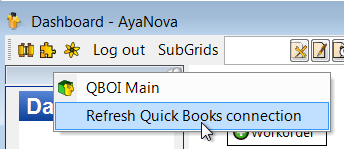
2. From within QBOI Main menu Tools, select Refresh QuickBooks Online connection
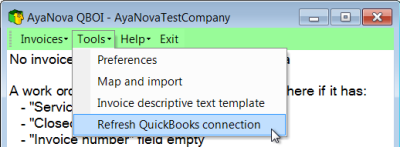
3. If not seeing AyaNova service workorders that are ready for invoicing, from QBOI's menu Invoices select Refresh invoices