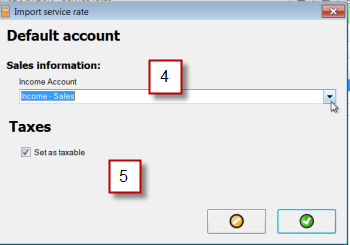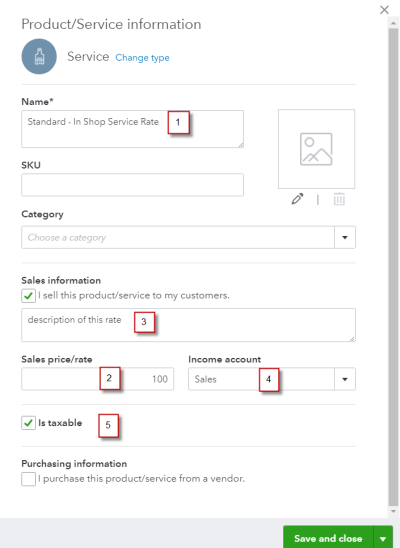The following identifies the specifics fields of data that will be imported into your QB Online Item (Service) from an AyaNova Service Rate or an AyaNova Travel Rate when importing via the QBOI Main interface:
•If a field is not listed here as imported, than that AyaNova field's data is not imported into the QB Online object.
•As Intuit makes more fields available for importing, we hope to add more fields imported. Let us know which in particular and we will certainly check to see if has been made available!
NOTE:
•To minimize the number of rates in your QB Online, it may be suggested to link all of your AyaNova Service rates to a single QB Online service Item. Because when QBOI initiates an invoice in your QB Online from an AyaNova workorder, the AyaNova Service Rate's price or Travel Rate's price will be used regardless what is the price set in your QB Online.
•But you certainly can import all your AyaNova rates into your QB Online if you wish!
•All AyaNova rates whether Service or Travel are imported into your QB Online as Item type "Service"
•Select to import/link Service Rates -> Service rate (or select Travel rate if want to import your AyaNova travel rates into QuickBooks Online)
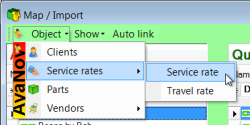
•An Income Account for the specific Rates must be selected
•Taxes:
oUS version of QB Online will have Taxes: set as taxable or not
oNon-US versions of QB Online will have Taxes: where you can select a specific Tax Code for this/these Rates being imported.
•If you have different AyaNova rates that need to be assigned to different Asset Accounts, and/or different tax settings, than select to import only those rates with the same Income Account and the same Tax setting at the same time.
•Below is an example of what is displayed with a US version of QB Online before completing the import of the selected AyaNova rates.
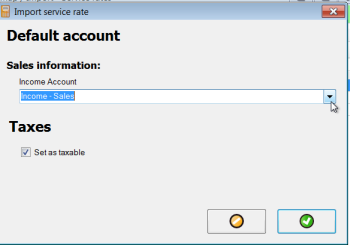
The fields of data that are imported from an AyaNova rate object to a QuickBooks Online item object are:
AyaNova rate QuickBooks Online item (Service)
1. Rate Name Name
2. Retail Charge Sales Price/Rate
3. Description Sales information
4. Income Account
5. Taxes
If US version: Set as taxable or not
If non-US version: select the specific Tax Code to use
AyaNova Part Rate fields identified:
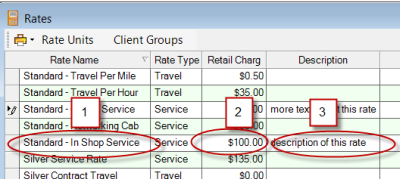
QB Online Item (Service) fields identified: