To manually link a single AyaNova object to a QB Online object
To manually link multiple AyaNova objects to a single QB Online object
To manually link (map) a single AyaNova object to a QB Online object
Basically, the steps are to select the AyaNova object and drag to the specific QB Online object
1.If not already viewing the Map & Import screen select the menu Tools -> Map & Import from the main QBOI screen
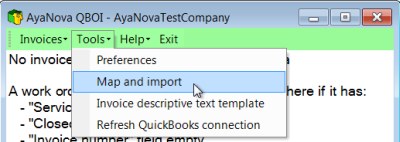
2.Select what type of object you wish to map & import by selecting the menu Object <In the following screenshot we have selected to map & import Clients>
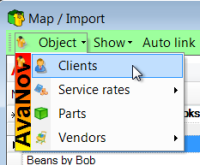
3.Find on the AyaNova side the AyaNova object you want to link, and find on the QuickBooks Online side the QuickBooks Online object you want to link. <in this example its the AyaNova client Billy Bob's Crqab Shack Co and the QB Online customer Billy Bob's Crqab Shack as the names are not exactly the same, Auto-link won't apply in this situation>
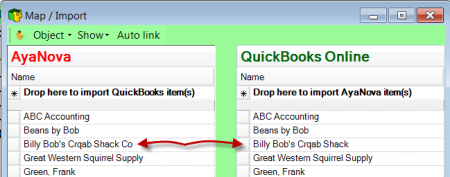
4.Click and hold down on the indicator (the square to the left of the AyaNova object's name) <you will note that the object indicator now shows an arrow within it>
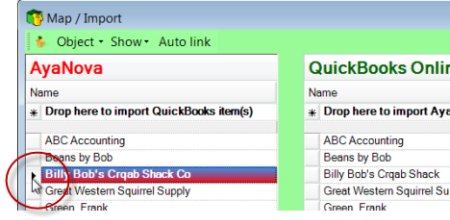
5.Now drag it to the QuickBooks Online object and release overtop of the QuickBooks Online object <you will note your cursor changes to a ![]() while dragging it>
while dragging it>
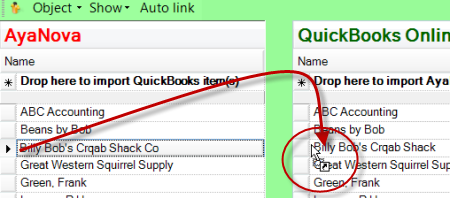
6.QBOI will pop up a window to confirm this is the QuickBooks Online object you wish to link this AyaNova object with
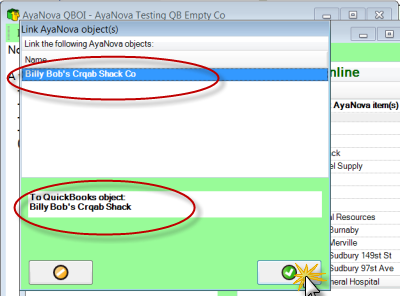
7. Now the two objects will show the linked symbol ![]()
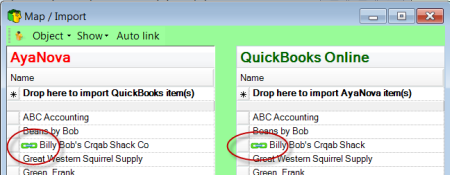
To manually link multiple AyaNova objects to a single QB Online object
Examples when would link multiple AyaNova objects to a single QB Online object would be when:
•a single QB Online client is billed for multiple AyaNova clients
•a single QB Online part is billed in the QB Online invoice for different AyaNova parts
1. Select multiple continuously listed AyaNova objects at one time by clicking on the first item's object indicator![]() , holding down the SHIFT key on your keyboard and selecting the last item's object indicator
, holding down the SHIFT key on your keyboard and selecting the last item's object indicator ![]() (or select non-continuous listed AyaNova objects by holding down the CTRL key while selecting each object's indicator)
(or select non-continuous listed AyaNova objects by holding down the CTRL key while selecting each object's indicator)
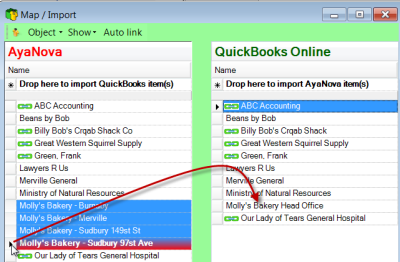
2. Than drag all at the same time to the QB Online object you want them all to link to.
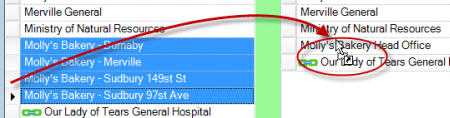
3. Confirm OK
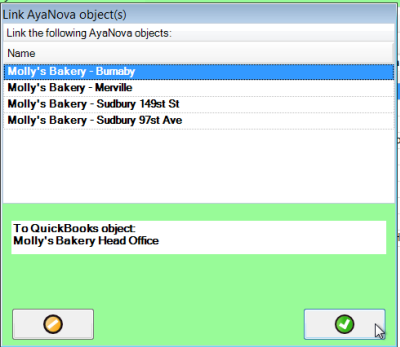
4. Now if you select that QB Online object, it will show all AyaNova objects linked to it
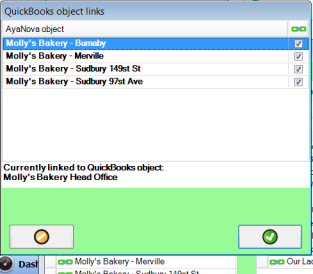
NOTE: QBOI only obtains QuickBooks Online and AyaNova information when QBOI first loads
If you enter new information into either QuickBooks Online or AyaNova with QBOI running, you need to refresh the connections in 4 possible ways