Mapping existing data is when you have the object (may also be referred to as "record") already in both your AyaNova database and in your QB Online database, so you wish to link/map (the words map and link are used interchangeably) the two objects together without actually changing the data in either your AyaNova database nor your QB Online database.
•NOTE: Mapping/linking objects does not update information from one object to the other - mapping only links the existing QuickBooks Online record to the existing AyaNova record for use so that your QB Online knows what to bill out to match the billable charges in your ready-to-be invoiced AyaNova workorder.
•If you want to update the data of one with the data of the other, refer to Update Mapped/Imported Parts and/or Update Mapped/Imported Clients
What does a linked (mapped) AyaNova and QB Online object look like in your QB Online Main
Examples of situations when you would use the manual link feature of QBOI
Example of a situation when you would use the Auto-link feature of QBOI
What does a linked (mapped) AyaNova and QB Online object look like in your QB Online Main:
The object will show a link symbol ![]() next to it when viewed via your QBOI Main -> click on Tools menu -> Map & Import -> select the specific type of object (Clients, Parts, Services, Vendors)
next to it when viewed via your QBOI Main -> click on Tools menu -> Map & Import -> select the specific type of object (Clients, Parts, Services, Vendors)
This link may be a result of manually linking one or more existing AyaNova objects to a single QB Online object, or a single QB Online object to a single AyaNova object.
OR this link may be the result of auto-linking existing AyaNova object with an existing QB Online object with the same name/number (depending on the object)
OR this link may be a result of importing the AyaNova object into your QB Online database.
OR this link may be a result of importing the QB Online object into your AyaNova database.
Below shows example of the information from clicking on an AyaNova object:
NOTE: A single AyaNova object can only be linked to a single QB Online object.
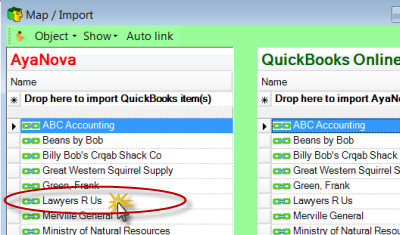
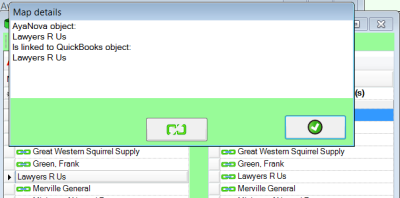
Below shows example of the information from clicking on an QuickBooks Online object:
NOTE: A single QB Online object can be linked to one or more AyaNova objects.
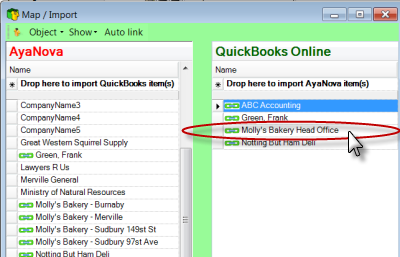
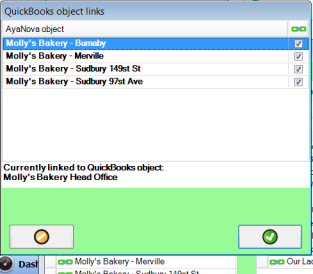
Examples of situations when you would use the manual link feature of QBOI is:
1.Existing clients in AyaNova are actually billed to a head office that is entered in QuickBooks Online
•So you would want multiple AyaNova clients mapped (linked) linked to one QuickBooks Online customer (which is the one office that all these AyaNova clients get their invoices sent to).
2.You have manually entered some data in AyaNova that does not have the exact same name as the name in QuickBooks Online
• So the automatic link Auto-Link feature would not work
3.You want full control over what existing AyaNova data is linked to what existing data in QuickBooks Online
• So you want to manually map (link) each QuickBooks Online object to each AyaNova object
Examples of a situation when you would use the Auto-link feature of QBOI is:
1. You have manually entered some data in AyaNova that does have the exact same name as the name in QuickBooks Online