The following assumes you have started QBOI
Edit your Preferences from the menu option Tools -> Preferences.
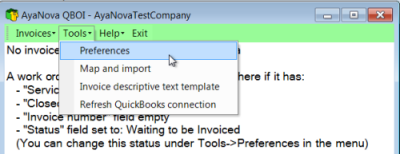
1. First QBOI will ask you to re-confirm this is the correct QB Online database you want to work with.
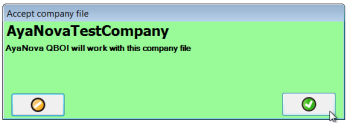
If yes, click on the green OK button to accept.
If this is not correct, click on the orange Cancel button to cancel.
Log out of the QB Online database file you were in.
Exit out of AyaNova, and start the process again, being sure to select the correct QB Online company file you want to interface with your AyaNova
2. The first displayed Preference will be to set the AyaNova Workorder Status of the billable workorder.
Your QBOI Main window displays workorders that are ready for billing based on a number of factors - one factor being this specific Workorder Status set here.
If you do not presently have an AyaNova Workorder Status set up that you want to use for this, just select any status for now. As after you have completed these initial Preferences settings and setup, you can at any time afterward go into your AyaNova, create a new Workorder Status, refresh your QB Online connection and then edit your QBOI Preferences again.
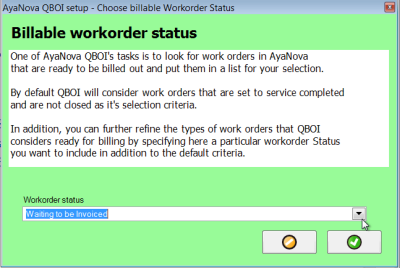
<note that AyaNova Workorder Status selected in screenshot above is only an example, select what YOU want to use>
3. As the information on the window states, the next Preference to set will be the AyaNova Workorder Status you want the workorder to be set to once invoiced.
Doing so will allow you to easily filter workorders in your AyaNova as to which have already been invoiced through your QBOI.
If you do not presently have an AyaNova Workorder Status set up that you want to use for this, just select any status for now. As after you have completed these initial Preferences settings and setup, you can at any time afterward go into your AyaNova, create a new Workorder Status, refresh your QB Online connection and then edit your QBOI Preferences again.
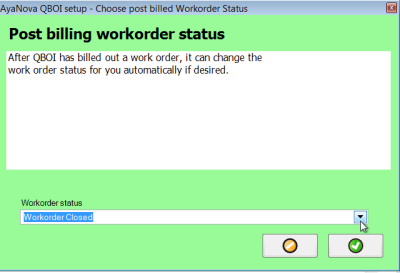
<note that AyaNova Workorder Status selected in screenshot above is only an example, select what YOU want to use>
4. As the information on the window states, the next Preference to set will be the QB Online item to use when billing Outside Service.
This is a mandatory and required selection - you MUST select a QB Online item.
If you do not presently have a QB Online item set up for charging Outside Service, just select any item for now. As after you have completed these initial Preferences settings and setup, you can afterward in your QB Online company, create a new specific item for this, refresh your QB Online connection and then edit your QBOI Preferences again.
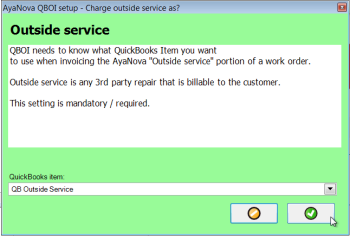
5. As the information on the window states, the next Preference to set will be to select the QB Online item to use when invoicing miscellaneous expenses in a service workorder item.
This is a mandatory and required selection - you MUST select a QB Online item.
If you do not presently have a QB Online item set up for charging Miscellaneous expenses, just select any item for now. As after you have completed these initial Preferences settings and setup, you can afterward in your QB Online company, create a new specific item for this, refresh your QB Online connection and then edit your QBOI Preferences again.
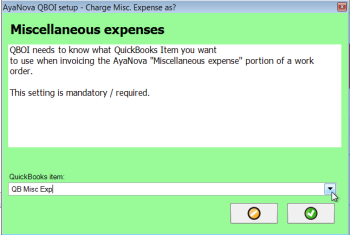
6. As the information on the window states, the next Preference to set will be to select the QB Online item to use when invoicing loan charges in a service workorder item.
This is a mandatory and required selection - you MUST select a QB Online item
If you do not presently have a QB Online item set up for charging for Workorder loans, just select any item for now. As after you have completed these initial Preferences settings and setup, you can afterward in your QB Online company, create a new specific item for this, refresh your QB Online connection and then edit your QBOI Preferences again.
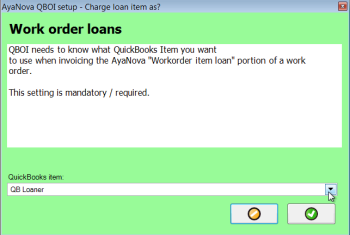
7. As the information on the window states, the next Preference to set will be to select the QB Online transaction class if used.
This is optional.
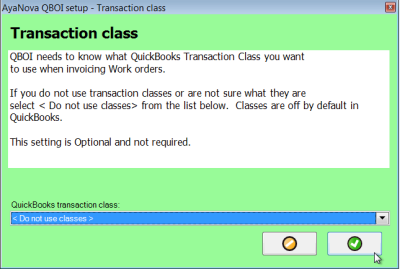
8. As the information on the window states, the next Preference to set will be to select the Default Terms you want QBOI to tell your QB Online data to set the imported customer record(s) to when imported from AyaNova to your QB Online data
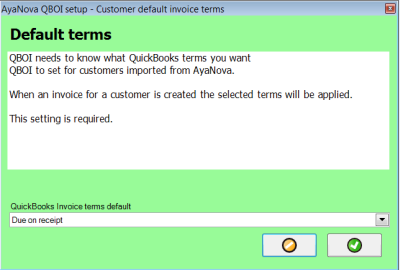
9. As the information on the window states, the next Preference to set will be either uncheck or leave check-marked the To Be Printed in a QuickBooks invoice that is created.
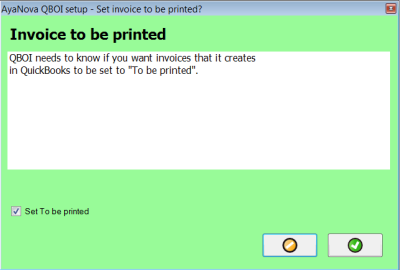
10. As the information on the window states, the next Preference to set will be either uncheck or leave check-marked to to have invoices generated to be checkmarked To be emailed/send later
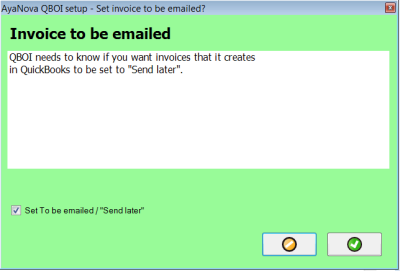
11. QB Online has two memo fields for an invoice:
1. The Customer Memo field which will show on the invoice that the customer sees.
2. And a private message field called the "Statement Memo" field where internal notes are not seen by the customer.
If this Preference is checkmarked:
1. The Customer Memo field will display the AyaNova workorder number that the billable items were generated from via QBOI
2. The private message field will display the name of the logged in AyaNova user and the date generated.
If this Preference is not checkmarked:
1. The Customer Memo field will not have any QBOI generated info added.
2. The private message field will not have any QBOI generated info added.
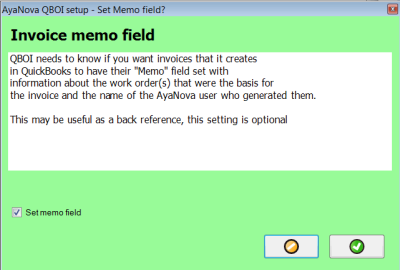
12. As the information in the window states, either un-check or leave check-marked to have the AyaNova workorder set to the Closed state once the workorder has been invoiced via QBI into QuickBooks.
An AyaNova service workorder set to the Closed state can not be edited further nor deleted.
For more information on the Closed state (and how to undo if needed), refer to your AyaNova online Help documentation regarding that specific section of the AyaNova workorder.
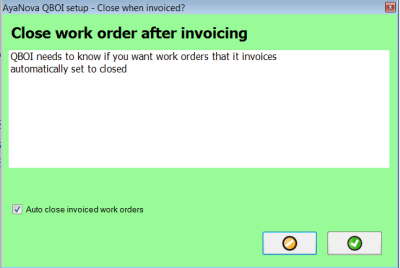
13. And then you will be returned to the QBOI Main window
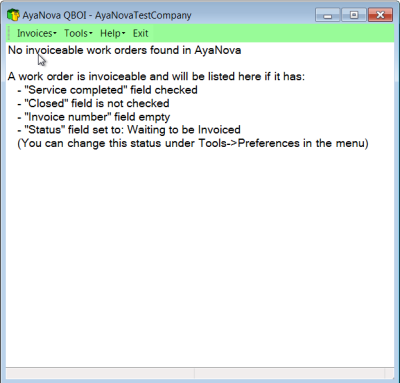
Now proceed with mapping/linking existing data if needed, importing your QB Online clients/items/vendors into AyaNova if needed, importing your AyaNova clients/vendors/parts/rates into your QB Online if needed, editing your Descriptive Text if needed, and/or invoicing if needed.