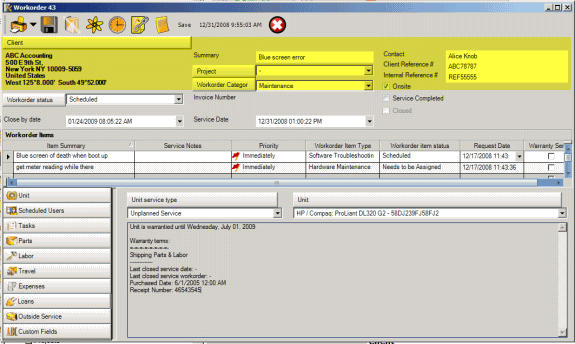
The order header identifies the workorder as a whole
•which client the order is for
•what project to apply the order to
•what category the order applies to as a whole
•who the contact is for the whole workorder
•what client reference # for the whole workorder is
•and what internal reference # for the whole workorder is.
NOTE: As a preventive maintenance item and a quote both can be “turned into” a service workorder, you will notice that this “header” part at the top of a workorder is the same for a quote, for a preventive maintenance order as well as for a service workorder.
Also see the section on toggling off fields or their labels from displaying.
Fields of the Order header:
Client
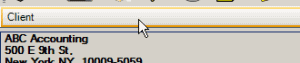
The client is selected prior to opening of the order. When a service workorder is loaded, much of the client specific information is also loaded and “made ready”, therefore a client cannot be changed from within a workorder.
It is not possible to select a different client from within an existing workorder as once a client is selected, a number of options are pre-set such as contract discount and rates to apply, possible units of this client for selection, unit meter readings for these units, Client Notes, etc.
Notice the time saving feature of the Client "jump" button above the Client display.
In many areas of the program where there is a drop down selection list, there is also a button above or to the left of the drop down selection.
The purpose of the buttons above or beside drop down selection lists is to take you directly to the screen where the data contained in the drop down list is entered or edited.
This is a very important feature, it means that if you are in the middle of entering a work order, you don’t need to abandon it part way through to edit or add new information.
Also this provides quick access to any information within the Client entry screen, such as Banked information, contact information, etc.
Client contact info
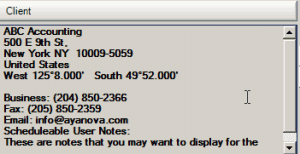
Contact information about the Client, including schedulable user notes are displayed immediately below of the Client button.
For space saving reasons, only the first few lines of the clients address and contact information is initially shown. If you click within the field itself, it will expand automatically, as well as display a scroll bar to the right if there is a lot of information.
Or just click on the Client button to open up and "jump" to the Client entry screen directly.
This information is taken from the client record as it was entered on the Client entry screen and is displayed for your convenience if you need to contact the customer while in the process of entering a work order.
The client contact info box is grayed to indicate this is not directly editable. If information here needs to be changed, select the Client button at the top to open this client’s Client entry screen, perform the needed changes, save & exit which will return you to this service workorder.
As stated previously, only when the service workorder is first opened does all information regarding the client get obtained – so if you edit Contract information, or address information, to display these changes, close the service workorder and open it back up.
See also:
Summary
![]()
This text field is a single line of text that summarizes all the work to be done on this work order as a whole. It is used to indicate to AyaNova users the purpose of the work order as a whole in summary with no details (details are entered in the workorder item grid below).
Project
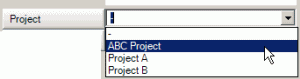
Projects are a means of linking together a group of work orders for grid display and reporting purposes. You can create an unlimited number of projects from the projects screen.
Projects are useful for both filtering the main service workorder list grid and for generating management reports that are filtered by project.
Although you can use them for any purpose you wish, they are usually used to link together all work done for a particular project so that a total of all hours / parts etc that went into a project can be printed from a grid screen. This is useful for billing purposes or for comparing the actual costs of a job to the amount quoted for that job.
See also:
Workorder Category
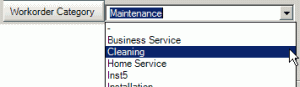
This drop down selection field allows you to categorize the service workorder as a whole. This is useful for both filtering the Workorder grid and for generating management reports that are filtered by category. A category can be anything you want it to be.
For example: AyaNova may be used by a service business with different departments who want to see management reports based on each department separately.
See also:
Contact
![]()
By default when a new workorder is created for a client, the client’s text from its Contact field is automatically copied to this field. This can be edited as needed.
This text field intended use is to indicate a client contact person, usually the person who requested the service or is the person to contact once onsite. This is useful if you use it to display in Dispatch reports so that the schedulable user knows who requested the service. As this field is a text field, you could easily localize the label, call it whatever you wish and enter what whatever you wish.
Client Reference #
![]()
This text field's intended use is to record a customer reference number so that the clients can match up the work order to their own internal paperwork system. As this field is a text field, you could easily localize the field label, call it whatever you wish and enter what whatever text you wish.
Internal Reference #
![]()
This text field intended use is to record your company’s additional internal reference to the workorder number. As this field is a text field, you could easily localize the field label, call it whatever you wish and enter what whatever text you wish.
Onsite
![]()
This is used to indicate whether the work was done in-house or on-site. This is useful to identify in house or onsite service by filtering within grids. By default a new service workorder is check-marked on-site
Also note that as with any field label in AyaNova, you can localize any field label in the Workorder header to display whatever text you want in whatever language you want.
See also: