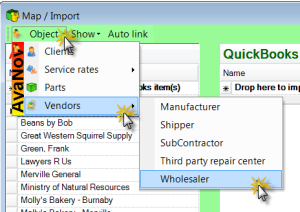Why would I import AyaNova data into my QB Online database?
•Importing your AyaNova data into your QB Online database automatically links the data between your two databases (your AyaNova database and your QB Online database) via QBOI so that the workorder's AyaNova customer and its billable charges (i.e. parts and qty, service rate and qty) are linked to the correctly linked QB Online customer and its billable charges (i.e. inventory items, non-inventory items, )
•And by having these linked via QBOI, you can also easily and quickly update existing information from one database to the other (i.e. update information about a customer's address that you had edited in AyaNova into your QB Online database; or update information about an inventory item you had edited in QB Online and now want in your AyaNova database)
•If you are starting with a new empty QB Online, save yourself time by importing your AyaNova data without the need to enter in again!
•Importing your existing AyaNova data into your QB Online database saves you time - no need to manually enter the same record in your QB Online database.
•If you have just finished configuring QBOI for the first time, after the following message QBOI will open to the Map/Import screen defaulting to the Clients objects.
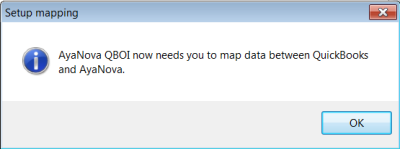
This is an example screenshot only - you may have data on your QuickBooks Online side and/or you may have different data on your AyaNova side
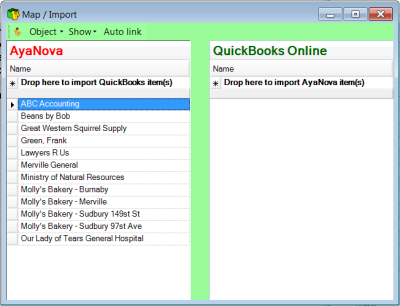
•Or if at any time you need to link existing AyaNova objects with existing QB Online objects at any time, select the menu Tools, than Map and import to open the Map/Import screen - defaults to the Client Object selected, showing the AyaNova clients on the left and QuickBooks Online customers on the right.
•Select the menu Object to drop down to select other objects you want to link and/or import