Every time once you load QBOI and authenticate to your QB Online database and every time you Refresh QBOI connection, QBOI will run a pre-flight check:
•to confirm all required Preferences have been set
•to confirm that Preferences that were previously set are still valid (i.e. the object is still active and available)
•to obtain a cache of your QB Online data and your AyaNova data to display in your Map & Import
•to confirm that objects that were previously linked are still valid (i.e. the object is still active and available)
If QBOI identifies that object selected in your Preferences is no longer active or available, you will be presented with notification of this such as example below:
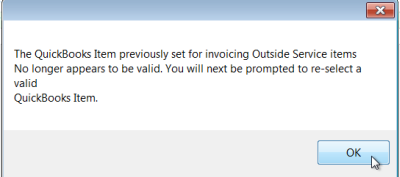
•This may be an indication that you have connected to a different QB Online database then you used before.
•This may be an indication that the QB Online item has been set to inactive
If QBOI identifies that previously linked object is missing or set to inactive, you will be presented with options as per the example below:
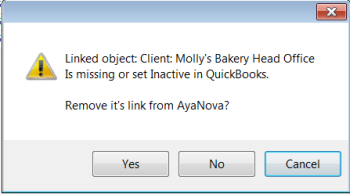
If this message is unexpected, it would be recommended to select Cancel so that QBOI will shut down. Then exit out of your AyaNova, and check the following:
•This may be an indication that you have connected to a different QB Online database then you used before.
•This may be an indication that the QB Online item has been set to inactive
QBOI will prompt each unlinked or missing QuickBooks Online object one by one, identifying if the item's "item name" is missing or set to Inactive in QuickBooks Online and confirming if you want to remove the link.
QBOI will prompt Yes, No or Cancel.
•If you select Yes the item will be unlinked - examples of use are items that have been set to inactive on purpose
•If you select No QBOI will go on to the next mismatch in the list if any. NOTE that if you select No, QBOI will end up displaying data that may be incorrect.
•If you select Cancel QBOI will abort the startup and shut down itself. Exit out of AyaNova. Log into AyaNova and start again.