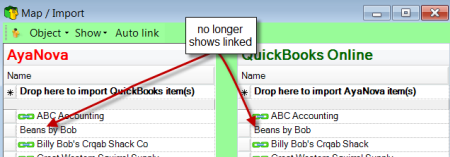Unlink (unmap) can be done either via the linked AyaNova object or via the linked QuickBooks Online object.
•It is not possible to unlink (unmap) multiple objects at once.
•Each object must be unlinked individually manually.
Unlink by the linked AyaNova object
Unlink by the linked QB Online object
Unlink by the linked AyaNova object:
1. Select the linked AyaNova object to display the information on the QB Online object linked to
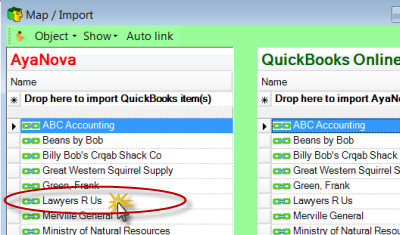
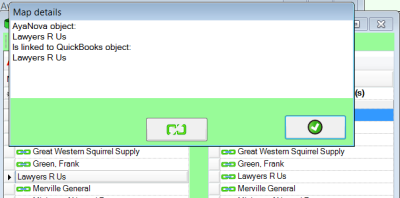
2. Select the Unlink button to unlink the two objects from each other ![]()
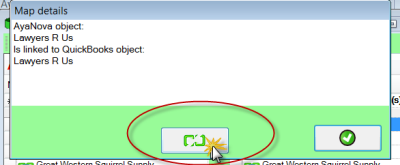
3. Select Yes to unlink
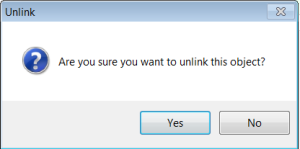
4. Dialogue window will display that this AyaNova object is NOT linked to any QB Online object.
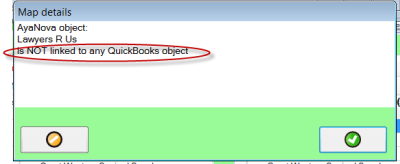
5. Select OK to exit out of.
![]()
Unlink by the linked QuickBooks Online object:
As it is possible to have multiple AyaNova objects linked to a single QB Online object, the unlink steps are slightly different.
1. Select the linked QB Online object to display the information on the AyaNova object linked to
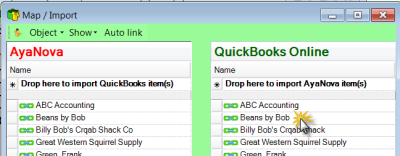
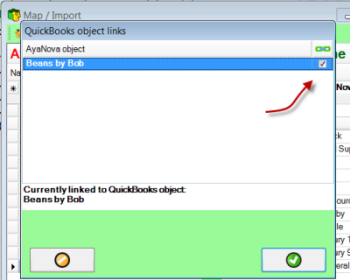
Note it is also possible to have multiple AyaNova objects linked to a single QB Online object
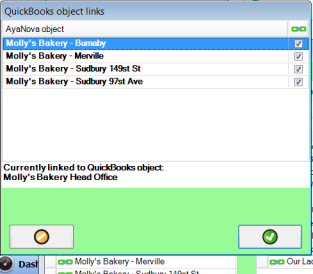
3. Uncheck the checkmark under the link symbol for the AyaNova object you no longer want linked to this QB Online object
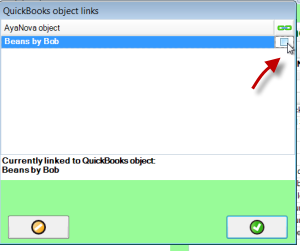
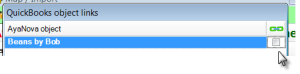
4. Click on OK ![]()
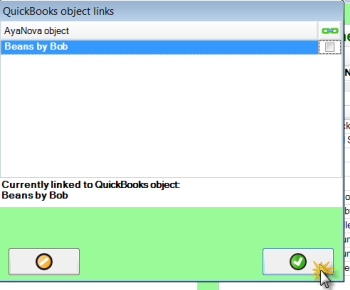
5. Now shows unlinked between the two objects