Use Regions to restrict access to data based on the region assigned to.
By "data", we mean clients, service workorders, quotes, preventive maintenance, schedules, client service requests (CSR's), contracts, loan items, projects, and part inventory in regionalized part warehouses.
If instead you want to restrict access to a user having access to for example any client etc such as editing or deleting or even viewing, then you would set that in their Security Group that user is a member of. Other AyaNova data is available based on security access to that feature regardless of the user's set region.
NOTE: If using Regions, do note that users can only view data that is assigned to the same region as theirs.
So if you created a workorder and assigned a schedulable user to that workorder, but that client is of one region and the schedulable user is of another, be aware that the schedulable user will not see that scheduled workorder when they log into AyaNova.
One recommendation is to create Schedulable User Groups for each region of schedulable users so that it is very easy to always assign techs of the same region to clients of that same region.
Another recommendation is to include the Region in the User Display Format in Global Settings so that you can see at a glance what region that user belongs to, and schedule them only to clients of the same region.
And too if the schedulable user selected is a member of a different region than the client, a warning message will pop up letting you know that schedulable user when logged in won't be able to see the service workorder because this client is a member of a different region.
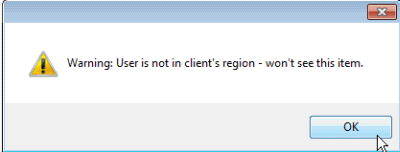
Where to access and create Regions:
Access the Regions grid from the Administration navigation pane
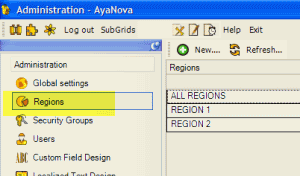
Where a Region is selected:
User entry screen
Client entry screen
Contract entry screen
Dispatch Zones subgrid entry screen
Loan Items entry screen
Projects entry screen
Rates subgrid entry screen
PM, Quote and Service Workorder Templates entry screen
Part Warehouses subgrid entry screen
Report Templates grid entry screen
Example use of Regions:
BNM Company has one AyaNova database providing service management to two regions.
They don't want their techs in one region to see data pertaining to other region and vice versa.
They do want their dispatcher John to be able to see all techs in all regions so that he can schedule for all regions.
BNM Company sets up the following regions
•DEFAULT which is the default "all" region is labeled "All Regions"
•REGION 1 (note this is just an example of what they called it, you may call it by its area name or whatever)
•REGION 2
•The two schedulable users Bill and Bob provide service for clients in Region 1 so in Bill's and Bob's user entry screen, REGION 1 is selected
•The two schedulable users Mary and Mark provide service for clients in Region 2 so in Mary's and Mark's user entry screen, REGION 2 is selected
•John the dispatcher, has the ALL REGIONS region selected in his user entry screen so that he sees all data pertaining to all regions whether the data is set to the region "All Regions", "Region 1" or "Region 2".
When Mary logs into AyaNova, the Schedule screen by default will have her selected showing her scheduled items only. And if she selects <All> as the Schedulable User Group, then she will only see scheduled items for her and for Mark as they are the only two techs set specifically for REGION 1. Bill and Bob are not listed as they are set for a different region.
When Mary is logged into AyaNova, she can only view workorders for clients that have REGION 1 or ALL REGIONS set as their region.
When Mary is logged into AyaNova, only part warehouses that are set to the region called REGION 1 or ALL REGIONS are available for her to select part quantities from in workorders.
When Mary is logged into AyaNova, only those rates that are set as REGION 1 or ALL REGIONS will display for selection in workorders
When Mary is logged into AyaNova, only those report templates that are set for REGION 1 or ALL REGIONS will display for selection
When Mary is logged into AyaNova, only those Service Workorder Templates set to REGION 1 or ALL REGIONS will display for selection when creating a new workorder.
When Mary is logged into AyaNova and editing a service workorder, only those Projects that are set to REGION 1 or ALL REGIONS will display for selection in a service workorder.
When Mary is logged into AyaNova and editing a service workorder, only those Loan Items that are set to REGION 1 or ALL REGIONS will display for selection in a service workorder.
Mary also runs QBI to invoice out ready to be billed workorders into QuickBooks. Only those workorders of clients in her region or ALL REGION will display for invoicing.
Only those client service requests of clients that are set to REGION 1 or ALL REGION will show in the Customer Service request grid for acceptance.
Whereas when John the dispatcher logs in and views the Schedule screen, his <ALL> will show Bill, Bob, Mary and Mark. He can also create Schedulable User Groups by the techs that are available for a particular region. And he will see all clients regardless of the region set in each client entry screen. And so on.
Security Group internal object: Object.Region |
NOTE: Only if the user is of User Type Administrator User will this user be able to view the Regions grid Forbidden: User of that security group can not access the Regions grid at all nor entry screen Read/Write/Delete: User if is of User Type Administrator User can access the Regions grid, view, create and edit and delete |