The Schedule screen has two printing options:
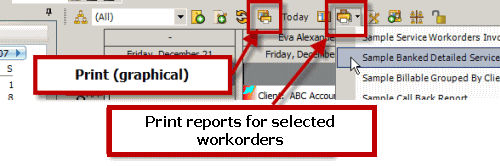
![]() Print
Print
Select this menu option to print out a graphical view of the Schedule screen. It will first bring up the Page Setup window where you can select the Style Name:, Start Date and End Date, and time range.
See also:
Graphical printout from the Schedule Screen
How do I print out a graphical day view of the Schedule?
![]() Print selected workorders
Print selected workorders
Select this menu option to display a list of the Service Workorder report templates.
This makes it even easier for you to view your schedule, select the workorder items you want, and print them out to go perform the service.
NOTE: this menu option only displays if you have selected one or more workorder items in the Schedule screen.
To select a specific workorder item, use your mouse to click on it. To select multiple workorder items, select the first workorder item and then hold the CTRL key down while you use your mouse to select the others.
See also:
Printing reports from the Schedule Screen
How do I print out dispatches for myself from the Schedule screen?