The tutorial example steps below would be similar whether quickly finding workorders for a client or for a unit.
An example of why you might use this feature is let's say you receive a unit to perform service on, and you want to quickly see if there has been any other service performed for it.
There are three ways you could quickly see if there had been previous service performed on this unit:
1. Select the Show all... menu option in the unit's entry screen
2. Use the List All Workorders feature on the unit's serial number or client name in any grid
3. Use the Search Database combined with List All Workorders feature
4. Use the filter feature in the Service navigation pane grids
1. Select the Show all... menu option in the unit's entry screen
Open up any existing Unit entry screen
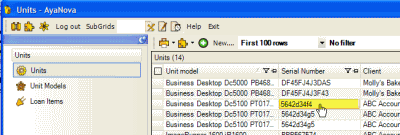
From the unit's entry screen, select the Show all... menu option and click Service Workorders
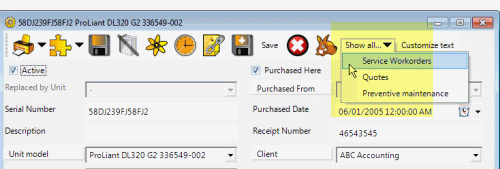
AyaNova will automatically move you to the Service Workorder Items grid, where will automatically filter the Items grid of the Service navigation pane to display only workorder records where this unit was selected.
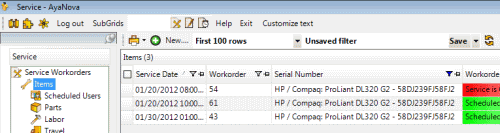
Refer to the Filter Drop list for details on saving filters, editing existing saved filters, and resetting back to No Filter
2. Use the List All Workorders feature on the unit's serial number or client name that owns the unit in any grid
A. From any grid where that unit is showing in a field in a unit's Serial Number column, right-click on the serial number and select List All Workorders
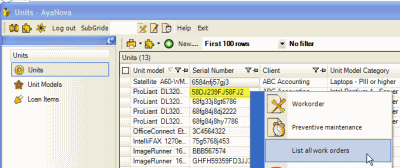
B. AyaNova will move you automatically to the Items grid listing all workorder items where that unit was selected
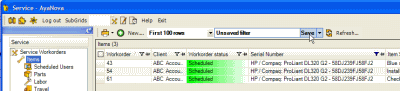
See also: Using the Filter Drop List
3. Use the Search Database combined with List All Workorders feature
A. Enter the serial number into the Search field (if you don't know the entire serial number, use the wild card * as in the screenshot below)
B. Right-click on the Source which is Unit for the unit record you want and select List All Workorders
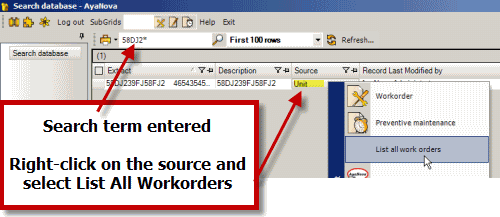
C. AyaNova will move you automatically to the Items grid listing all workorder items where that unit was selected
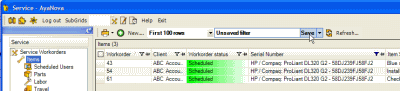
See also: Using the Filter Drop List
Or a client calls and has a question about previous service but doesn't know the workorder number and you want to quickly bring up all workorders for the client: use the Search Database -> List All Workorders where you enter in the client's name (or other text that displays in their client entry screen like their phone number), or right-click on the client's name in the Client column in any grid where that column is available; or use the filter on the Client column in any of the Service Workorders navigation pane grids.
D. Enter the client's phone number into the Search Database
E. Right-click on the Source which is Client for the client record you want and select List All Workorders

F. AyaNova will move you automatically to the Service Workorders grid listing all workorders where that client was selected
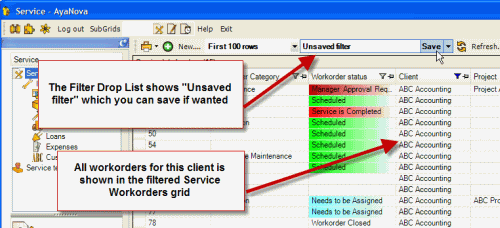
See also: Using the Filter Drop List
4. Use the filter feature in the Service navigation pane grids
A. Filter on the Serial Number column in the Items grid in the Service Navigation pane selecting the specific unit by its serial number which will bring up all workorder items where this unit has been selected. You can then either open up each workorder to view, or print preview a report that lists data of the records showing
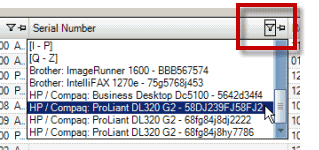
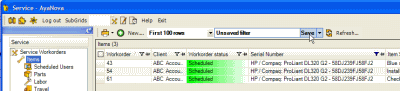
B. Filter on any of the other sub section grids in the Service Navigation pane - for example, you want to quickly see what parts have all been used in service for this unit and get it's part profit/loss, so filter on the Unit's Serial Number column in the Parts grid. You can then either open up each workorder to view, or print preview a report that lists data of the records showing.
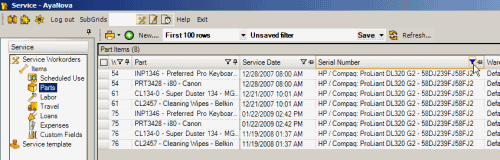
See also: Using the Filter Drop List