For clients to be notified, you need the following items:
1.Notifications must be set in Global Settings
2.The Generator must be running and tested
4.Client Notifications entry screen - valid return address in Send Client Notifications tab
6.Client's entry screen - specific Region the client notification setup is for is selected
7.Client's entry screen - Send Client Notifications is check-marked
8.Client's entry screen - valid email address
9.Security group settings must have minimum Read Only for Object.Region
10.Additional information to be aware of
1. Notifications must be set in Global Settings
•Global Settings is accessed via the Administration navigation pane
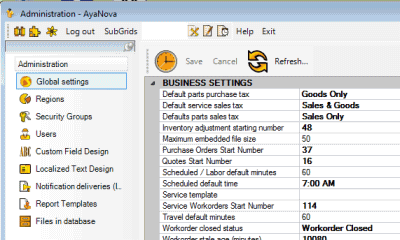
•Use Notification must be set to True and the other fields filled out with your SMTP information
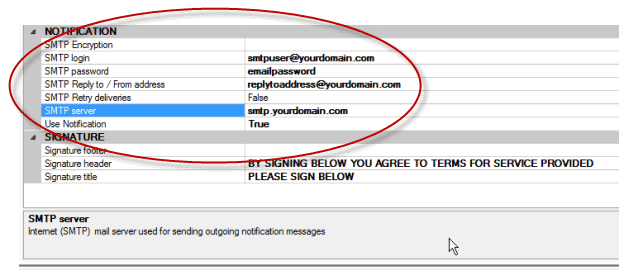
•Refer to the Global Settings section on Notifications for details
2. The Generator must be running and tested
•The Generator checks every five minutes to see if there is any notifications to be sent
•Refer to the Generator section of this Help file for details whether running stand-alone or networked.
•Perform and successfully complete the Generator testing steps
3. The Active field in the Send Client Notifications tab is check-marked for that region
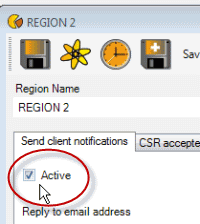
4. The reply to field has a valid email address in it
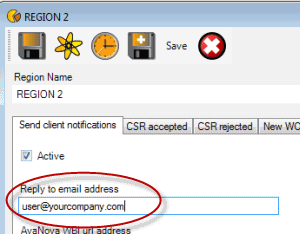
The AyaNova WBI URL Address field is where you would enter your WBI URL here so that it is a tag available for the email message for each client notification if needed (without having to manually edit every message).
5. The Active field for the specific client notification is check-marked

6. The specific Region the client notification setup is for is also selected in the client's entry screen
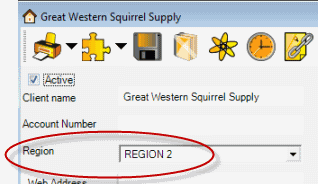
7. The Send Client Notifications in the client's entry screen is check-marked
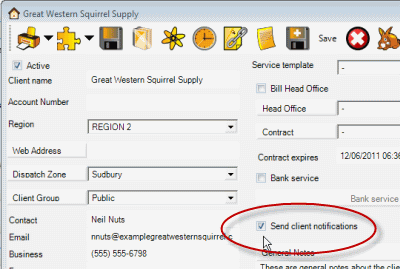
8. There must be a valid email address in the client's entry screen for a notification to occur
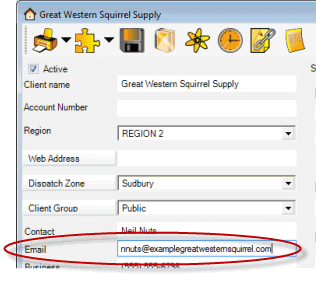
9. ***Security group settings for your users that accept Customer Service Requests, create service workorders and create quotes must have minimum Read Only for Object.Region
Once you have client notifications enabled (which is a subset of Regions), users that accept Customer Service Requests, create service workorders and create quotes now require that their security group for Object.Region be set minimally to Read Only
Additional Information to be aware of:
•Delivery method is always via email
•Delivery is always right away
•Events apply to all workorders of clients for that region - you can not specify client notification to occur for some workorders and not others
•You do not have to have purchased WBI for Client Notifications to occur
•Client notifications are for clients only - notifications are not sent to Head Offices
•Report attachments default always to PDF
•The notification is always deleted after it is handed over to be sent. Check your Notification Deliveries grid in the Administration navigation pane to see if the client notification was sent. If there was an error (i.e. there is an invalid email address for the client, or your SMTP settings in Global Settings are incorrect etc) do note that the notification will have already been deleted and can not be resent.