Do refer to the AyaNova Help file for AyaNova's features. We only list below differences between the main AyaNova Windows program grids and WBI grids
NOTE: As accessing AyaNova data via WBI is via a web program, unless you "tell" the web page to save edits or new entries, the AyaNova database has no way to know that you have added a new record, or edited an existing record unless you "tell" it to Save. It is up to you to make sure that you save any new records added, or any existing record edits.
Creating a new record:
Just like in the main AyaNova program, when you select the New.. menu option on a grid, it will open an empty entry screen for that object where you can enter in the needed data, save and exit to return to the previously viewed grid.
For example, to create a new client, from the Clients grid, select the New.. menu option
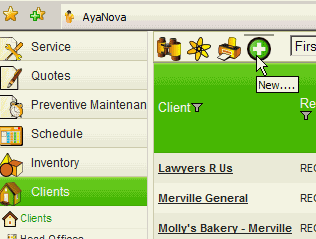
An empty client entry screen will open in a second web browser window.
Enter in data for that client such as Name, Dispatch Zone, etc.
To save this new entry and return to the Clients grid, select the Save & Exit menu option for that client's entry screen.
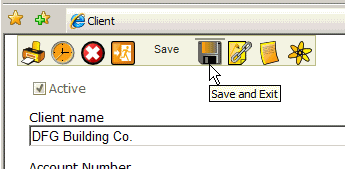
If you instead close the browser webpage directly (X in the upper right-hand corner if IE, or page if Mozilla FireFox), you will lose any changes you have made.
The grid you are returned to will not automatically update to reflect the new entry. You must use the ![]() Refresh button to refresh the grid so as to view any new records or edits of existing records.
Refresh button to refresh the grid so as to view any new records or edits of existing records.
For example, if you just entered a new client via WBI, when you save the client entry screen you are returned to the previous grid. If you want to see that new client in the grid, you must select the Refresh menu option