Not all fields of a record are imported/export. Refer to specifics below.
Fields of the record that can be exported out of AyaNova and that can be imported into AyaNova via the ImportExport.csv utility:
Regardless of which type of record:
•We recommend performing a test export of your existing AyaNova records to a file, and than open that .csv file using NotePad, so that you can see the actual format.
•Back up your database before performing an import.
oThis way if any issues, you can restore back to the state it was before you imported.
•Your import file must be comma delimited with an extension of .CSV
oCSV refers to Comma Separated Values
•Field order in your import file:
oYour import file fields for Clients, Parts, Units or Rates can be in any order in your csv file as you identify when you run the import utility which entry screen field to import each of your import file columns into.
oWhereas your import file fields for Part assemblies, Priorities, Unit service types, Workorder statuses and Workorder item types records must be in the specific order outlined for that type of record.
•If a field in your import file contains a comma, a return, or a quotation mark character than that field must be quoted (surrounded by quotation characters)
oExample:
▪if the field for a client record's MailAddress is 234 Mydrive St, Box 435 you must have quotes around it as in "234 Mydrive St, Box 435" so that the comma is understood to be part of the field not a new field.
•Data that exceed the length of the field in the AyaNova record will be truncated (cut off)
oSingle line fields in AyaNova have a character max length of 255
oIf your import .csv file contains field data that is longer than 255 characters, it will be cut off
oExample:
▪Your .csv file contains a record with a datafield of "123456789123456789123456789123456789123456789123456789123456789123456789123456789123456789123456789123456789123456789123456789123456789123456789123456789123456789123456789123456789123456789123456789123456789123456789123456789123456789123456789123456789123999999999"
▪When imported into a field that is limited to 255 characters, the last characters will be cut off as the datafield will only display 255 characters "123456789123456789123456789123456789123456789123456789123456789123456789123456789123456789123456789123456789123456789123456789123456789123456789123456789123456789123456789123456789123456789123456789123456789123456789123456789123456789123456789123456789123"
•Do not have the first row contain header information as all rows are imported.
•Duplicate records will not be imported as the required field is examined before each record is imported. If the require fields value is found to be in AyaNova already then that record is not imported.
oThis means you can re-import the same data safely without getting duplicate records.
oTo update existing records requires purchase of the ImportExport.csv Duplicate option
For a client record to be imported, you must specify at minimum the Name field
Your client import csv file can contain any of the following fields in any order:
Name, MailAddress, MailCity, MailStateProvince, MailCountry, MailPostal, DeliveryAddress, DeliveryCity, DeliveryStateProvince, DeliveryCountry, DeliveryPostal, Contact, ContactsNotes, Phone1 (Business), Phone2 (Fax), Phone3 (Home), Phone4 (Mobile), Phone5 (Pager), EmailAddress, AccountNumber, WebSite, GeneralNotes, TechNotes (Scheduleable User Notes), PopupNotes, Region, DispatchZone, ClientGroup
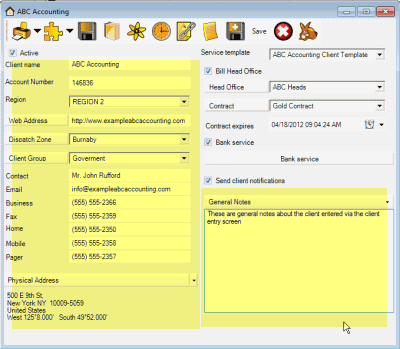
Name, AccountNumber, Region, WebSite, Contact, DispatchZone, ClientGroup, Contact, Email, Phone1, Phone2, Phone3, Phone4, Phone5,
DeliveryAddress, DeliveryCity, DeliveryStateProvince, DeliveryCountry, DeliveryPostal (equates to the Physcial address fields)
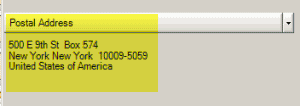
MailAddress, MailCity, MailStateProvince, MailCountry, MailPostal, (equates to the Postal address fields)
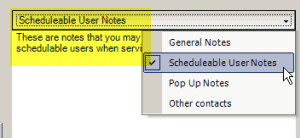
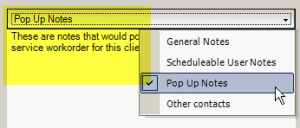
GeneralNotes, TechNotes (equates to Scheduleable User Notes), PopupNotes, ContactsNotes
Example of clients.csv export file:

For a part record to be imported, you must specify at minimum the Number field
Your part import csv file can contain any of the following fields in any order:
Name, Number, UnitOfMeasure, Cost, Retail, Category, UPC, TrackSerialNumber, WholeSaler, WholeSalerNumber, AlternativeWholeSaler, AlternativeWholeSalerNumber, Manufacturer, ManufacturerNumber, Notes
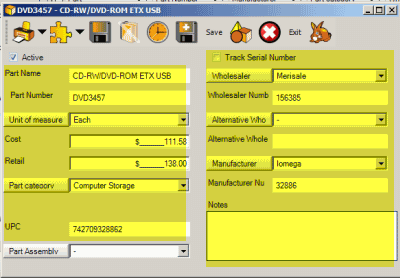
Example of parts.csv export file:

For a part assembly record to be imported, you must specify the Part Assembly Name field
A part assembly import csv file has only one field
Part Assembly Name
Example of assemblies.csv export file:

For a part category record to be imported, you must specify the Part Category Name field
A part category import csv file has only one field
Name
Example of partcategories.csv export file:

For a Priority record to be imported, you must specify at minimum the Priority Name field
Your priorities import csv file can contain the following fields in the specific order shown:
PriorityName, HEX
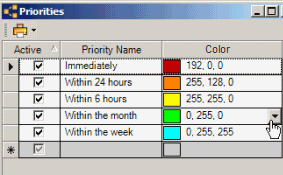
Example of priority.csv export file:

The color is displayed as an RGB value, and stored in your AyaNova database as a integer.
As HEX numbers are commonly used, instead of requiring entry of a integer number, provide your color as a HEX in your import file and the ImportExport.csv utility will convert to storing as a integer and display as a RGB value.
For a rate record to be imported, you must specify at minimum the Rate Name field
Your rate import csv file can contain the following fields in any order:
Name, Description, AccountNumber, Cost, Retail, ContractRate (True/False), RateType, RateUnitChargeDescription, ClientGroup, Region
Example of rates.csv export file:
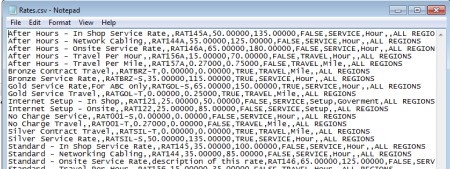
For a unit record to be imported, you must specify at minimum the Serial, Client and UnitModel field
Your unit import csv file can contain any of the following fields (these correspond to the fields in the unit entry screen) in any order:
Serial, Client, UnitModel, Notes, PurchasedFromVendor, SalesReceiptNumber, PurchasedDate, Description, Metered (True/False), WarrantyLength
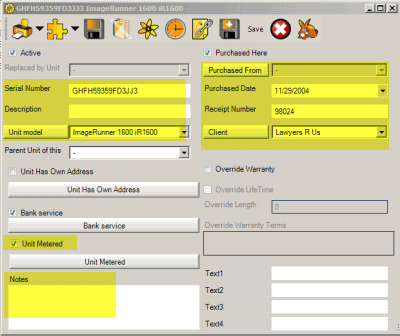
Example of units.csv export file:

•If a PurchasedFromVendor field is empty then the unit will be imported with the Bought here checkbox checked as it will be assumed that the unit was not bought from another vendor but from your company.
•PurchasedFromVendor, Client and UnitModel will be compared case insensitive against their counter parts name field in AyaNova to see if they already exist.
•If they do, the imported unit will be set to use that existing record.
•If they are not found in AyaNova then a new record will be created for them using the name in the import file.
•So it is important to ensure that the import file contains names of these objects *exactly* as they are spelled in AyaNova if you intend to match an existing record.
•The UnitModel field in the import file is compared against the Unit Model’s name and number. If the field in the import file is not exactly laid out and typed as the Unit Model’s name and number, a new unit model will be created with just the name entered.
•PurchasedFromVendors that need to be created on import will be set as WholeSaler vendor type in AyaNova.
•Warranty
•Be sure the purchased date is set correctly in the import .csv file if you care about warranty tracking.
•Since the Unit warranty information is not imported on a case by case basis be sure you have the UnitModel field correct in your CSV file before importing.
•This ensures units will be imported under the correct unit model and you can then set the warranty for all imported units in one shot by setting the unit model warranty.
For a unit service type record to be imported, you must specify at minimum the Name field
Your unit service types import csv file can contain the following fields in the specific order shown:
Name, Description
Example of xxx.csv export file:

For a workorder status record to be imported, you must specify at minimum the Name field
Your workorder statuses import csv file can contain the following fields in the specific order shown:
Name, Description, HEX value
Example of workorderstatus.csv export file:
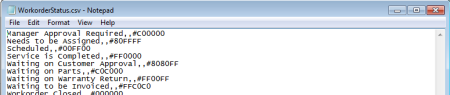
The color is displayed as an RGB value, and stored in your AyaNova database as a integer.
As HEX numbers are commonly used, instead of requiring entry of a integer number, provide your color as a HEX in your import file and the ImportExport.csv utility will convert to storing as a integer and display as a RGB value.
For a workorder item type record to be imported, you must specify at minimum the Name field
Your workorder item types import csv file can contain the following fields in the specific order shown:
Name, Description
Example of workorderitemtype.csv export file:
