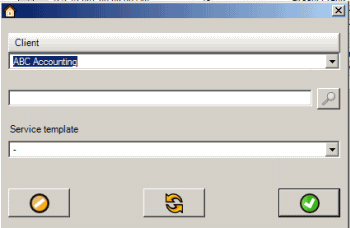There are many ways to quickly create a new workorder for a unit:
1.Use the New... menu option on the Service Workorders grid
2.Use the Client Finder to quickly select the client for the workorder that will be for the unit
3.Right-click on the unit's name on any grid and select Workorder
4.Use the Search Database to quickly find the unit and right-click on it and select Workorder
1.Use the New... menu option on the Service Workorders grid
•In the Service navigation pane grids, select the ![]() menu option to bring up the client selection window
menu option to bring up the client selection window
•Drop down and select the client that "owns" the unit and create the new workorder
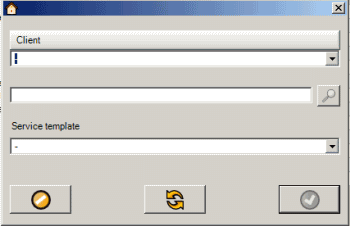
•In the new workorder, drop down the Unit selection and select the unit
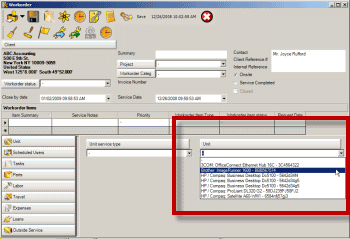
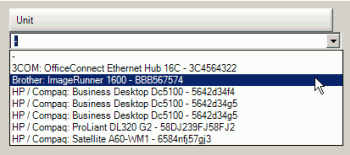
2.Use the Client Finder to quickly select the client for the workorder that will be for the unit
•In the Service navigation pane grids, select the ![]() menu option to bring up the client selection window
menu option to bring up the client selection window
•Enter in any text that you may have entered regarding that unit in the Client Finder field (for example the unit's serial number) and click on the finder button
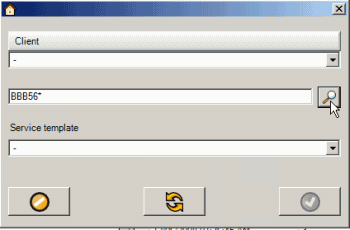
•Clients will now be listed in the selection list that has this text entered in one of their related objects such as the unit entry screen.
•Select the client and create the new workorder
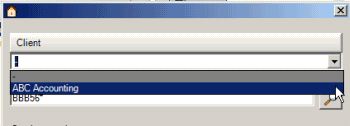
•In the new workorder, drop down the Unit selection and select the unit
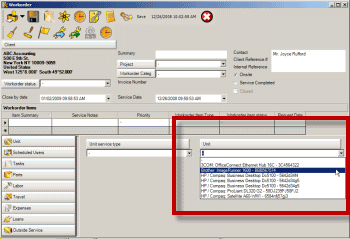
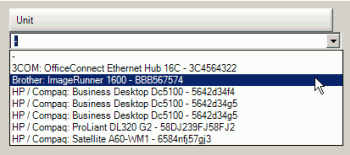
See also: Client Finder
3.Right-click on the unit's name on any grid and select Workorder
For example:
•In any grid where the unit is listed, right-click on the unit's serial number and select Workorder
•The client selection window for a new service workorder will appear with the client that "owns" that unit already selected.
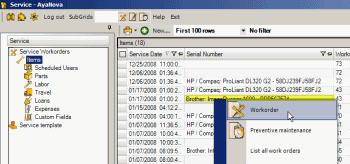
•The client selection window will display with the client that "owns" this unit already selected
•Select a template for the workorder if desired, and OK to open up a new service workorder entry screen with that unit already selected.
4.Use the Search Database to quickly find the unit and right-click on it and select Workorder
For example:
•You want to quickly create a new service workorder for the unit with serial number 75g5768j453
•Search for 75g5768j453 in the Search Database section
•Just right-click on the Source, and select Workorder.
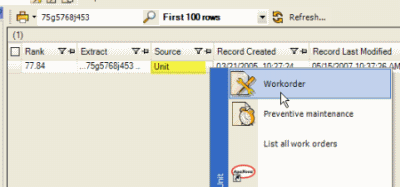
•The client selection window will appear with the client that "owns" this unit already selected for you. Select a template if desired and OK to open up a new workorder with that unit already selected.