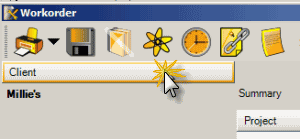In this tutorial example, we will go over the initial steps of creating a new workorder, and what to do if the client is not yet entered into AyaNova. As you can enter a lot of data "on the fly" with AyaNova, this is easily accomplished.
•Do note that this is an overview only, and does not cover every time saving and useful feature of the workorder entry screen. Do review this Help file's entire section on Service Workorders for complete overview and suggestions on use.
1.A client calls and would like work performed. You are not sure if they are an existing client or not.
2.There are a number of ways you can create a new workorder for a client
3.In this example, we will select the grid menu option New... ![]() from the Service Workorder grid which opens the client and template section window
from the Service Workorder grid which opens the client and template section window
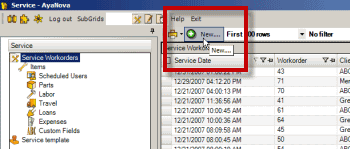
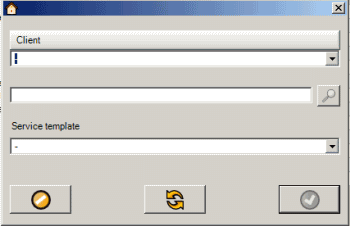
4.Start typing in the name of the client in the Client field - for example, if the client's company name is Millie's , type the letter "m" - note how the list jumps to displaying all clients that company name begins with the letter "m"
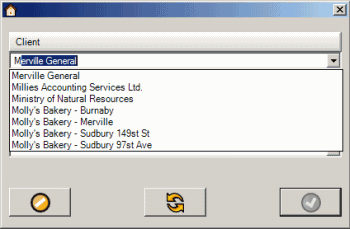
5.In our example, Millie's is not yet a client entered in AyaNova
6.So, we click on the Refresh button ![]() to put the client selection screen back to nothing selected
to put the client selection screen back to nothing selected
7.Just in case the company name was entered as something else, we will use the Client Finder feature to enter in some text that would have been entered if the company was entered - for example, the company phone number.
In the Client Finder field, enter in for example the phone number 555-8888 and select to see if it returns any clients.
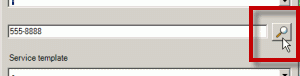
If you drop down the list of clients, you will see that no clients have this phone number listed anywhere.
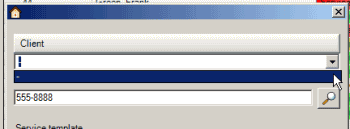
Click on the Refresh button ![]() to put the client selection screen back to nothing selected
to put the client selection screen back to nothing selected
8.As the client is not yet entered into AyaNova, you can quickly enter in at minimum its company name so that you can create a workorder for it.
Click on the Client jump button which will open a new empty client entry screen
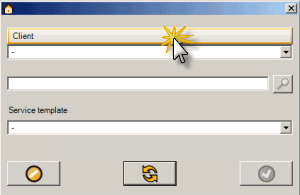
You can enter as many details of the client at this point as you want - enter just the client name and Save & Exit, or go ahead and get all of the information such as address etc. You can always come back later to complete entry as the name is the only required field.
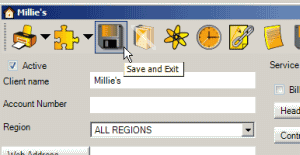
9. The client we just created is already pre-selected for us when we Save & Exited out of that client entry screen so click on the OK button to create the workorder for this client
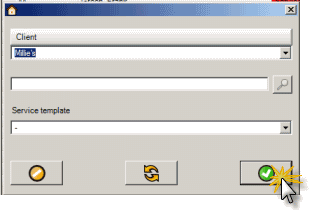
10. Now the new workorder opens, and we can enter details as needed. Refer to the Service Workorder section of this Help file for details
11. Also note that you can add client information such as address, phone number, etc via the Client jump button in the workorder - you do not have to close the workorder to do so. It is suggested that you save the workorder in between as saving your work regularly is always recommended.