The Part import/export utility must be installed before proceeding.
You can export part records from three places in the AyaNova program:
1.From the main AyaNova menu bar
2.From the Parts grid to export selected part records
3.From within a specific Part entry screen to export that specific part
1. From the main AyaNova menu bar
a. Select the Plug-ins menu option -> ImportExport.csv -> Parts
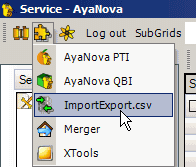
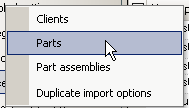
b. The Part import/export utility will open
c. Select the menu option Export data in the import/export utility
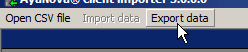
d. Browse to the location where you want to save the file and Save
e. If you edit this file using Notepad, you will also see the format - that each field is quoted (surrounded by quotation marks) if there are spaces in the text, as well as divided by a comma.
f. All parts will be exported to the CSV file
2. From the Parts grid to export selected part records
a. In the Parts grid, either select specific parts you want to export to a CSV file by holding down the CTRL key and your mouse, or selecting all by selecting the column row header
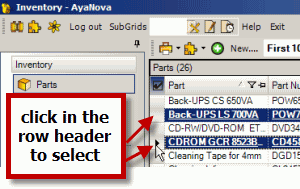
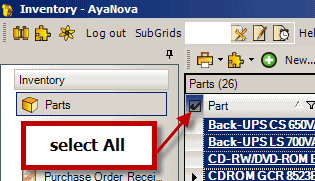
b. From the Parts grid menu, drop down the Plug-in's menu and select ImportExport.csv -> Export selected items
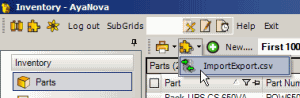
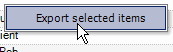
c. Browse to the location where you want to save the file and Save
d. Only those parts selected will be exported to the CSV file
3. From within a specific Part entry screen to export that specific part
a. From within a specific Part entry screen, drop down the Plug-in's menu option, select ImportExport.csv -> Export item
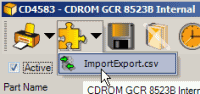
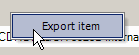
b. Browse to the location where you want to save the file and Save
c. Only this part will be exported to the CSV file