
The service workorder header identifies information that is pertinent only to a service workorder that would not appear on a quote or a preventive maintenance order
•such as the present workorder status as a whole (also used in notifications)
•the Close by date (used in reference to notifying if not completed by this date)
•the invoice number when completed
•service date information for the workorder as a whole
•whether service has been completed (“locking” edit of parts and labor entries)
•and whether the workorder as a whole is completed (Closed) (“locking” edit of entire workorder) (also tied to automatic client notification to receive detailed report on service provided).
NOTE: When viewing a quote or a preventive maintenance, you will notice that this area of the order will have a “quote header” or a “preventive maintenance header”with different fields than the “service workorder header”.
Also see the section on toggling off fields or their labels from displaying.
Fields of the Service Workorder header:
Workorder Status
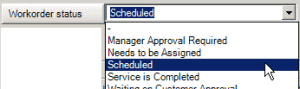
This drop down selection field is used to indicate the overall status of a service workorder. This would be useful to a service manager to determine the progress of a work order as a whole. It would also be useful to other company staff when fielding questions from customers about the progress of their work order.
Users can be automatically notified when a Workorder Status is changed. Clients can also be automatically notified when a workorder status changes.
NOTE: The statuses displayed here are examples only - you can create whatever statuses you want.
NOTE: Workorder Status can be selected both for the service workorder as a whole, as well as for individual workorder items.
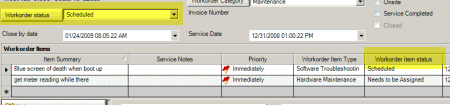
NOTE: Workorder Status selected for the workorder as a whole do not show on the graphical Schedule Screen as the Schedule screen pertains to individual workorder items - Workorder Item Status color does show on the Schedule screen calendar.
For some organizations, they may wish to only identify status via the Workorder header – while other organizations usually because they have more than one workorder item per workorder, will identify each individual workorder item’s status.
We provide both here for you so that you as an organization can use what works best for yourself. You can instruct your staff to only select Status from the workorder header; or you may instruct your staff to select Status from the workorder item; or you may instruct your staff to identify status in both areas.
The Global Setting's Workorder Closed Status can be set so there is no forgetting to set this when you close a workorder.
See also:
Close by Date
![]()
This date field's intended use is to determine this service work order’s “stale” date.
Subscribe to Workorder “Close By Date” Passed notification subscription event so that when a new service workorder is created and the Close By Date is set, if that date comes and goes without the service workorder being set to the Closed state, you would be automatically notified.
This would be useful for service managers to ensure service workorders are being completed and entered so that they can be invoiced out to the client. If your scheduled users have a habit of “forgetting” to enter in data so the workorder can be closed and the client invoiced for the service, you should subscribe to this.
Do note that you would be notified only if the subscription is already set up. If you select this date, and then subscribed, you would not be notified as you set this date before subscribing. This date is editable.
This date can be set to default so many minutes from the service workorders creation date via the Global Settings under the Administration navigation pane.
You can also set a security right to the object Object.Workorder.CloseByDate to Read Only or Forbidden so that users that are members of a security group where this is set
See also:
Service Date
![]()
This is a date field with which you can identify a single date for the entire service workorder.
Its intended use is to indicate the scheduled date for the service workorder as a whole; you may use it to indicate the date all service was completed, you may even localize the field label to display as Invoiced Date or some such.
As the workorder items where scheduled date and time for each individual workorder item is not displayed in the Service Workorder List grid, entering an “overall” service date here will display in the Service Workorder List grid which is useful for filtering workorders and displaying.
By default, the date the workorder was created is pre-selected for you, but you can edit as needed and change this date.
Invoice
![]()
This text field used to indicate the invoice or sales receipt number that your organization has used to bill this work order to the client.
NOTE:This field is grayed (unable to be edited) until the workorder has been set to Service Completed.
![]()
If you filter the Service grid by the Invoice Number, you can see very easily what workorders have not yet been invoiced.
By leaving it blank you indicate that the work order has not yet been billed out.
It also serves as a cross reference to match up a service workorder to an invoice from your accounting software. This is helpful for both your organization’s accounting staff and your customer’s accounting staff. Check out the QuickBooks optional interface and Peachtree optional interface
If a work order is “no charge” or not billed, you should enter something (i.e. “no charge” or any text) in this field so that this work order will not appear on a report listing not invoiced workorders.
You can leave this field blank if you are not concerned with tracking which work orders have been billed or not, however unless you are a non-profit organization or are using AyaNova for internal use only, you should seriously consider the benefits of using it.
Many of our clients have told us that this feature alone more than repaid their investment in AyaNova as it eliminated work orders forgetting to be billed.
And as with all labels within AyaNova, if a field is not labeled as would be used in your organization, you can edit the label as needed via the Localized Text feature.
For example, if your organization would not ever use this field but you wish to identify something else in a service completed workorder, you could edit the field label to something else required in a workorder header. Just remember it will be this way for every workorder. Refer to the section on Localized Text Designer
Service Completed
![]()
The following occurs when a service workorder is set to Service Completed
1.AyaNova confirms with you that you want to set the workorder to closed, and if all parts are to be set to the Used status.
2.Once set to Service Completed, the only fields that are editable are the Workorder Status field, Service Completed, Closed and the Invoice Number field
If parts that were selected were not actually used in service, you should select NO or Cancel and remove those parts from selection in the workorder items that were not used in service, then return to selecting Service Completed.
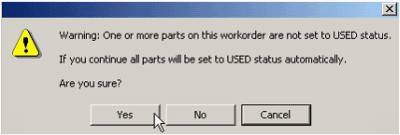
The service workorder can not be deleted, workorder items cannot be edited, nor can workorder items can not be moved or copied to another service workorder if Service Completed has been checked.
This feature is to prevent accidental workorder item changes once a workorder service has been completed, but the workorder is not yet ready to be closed – for example, an invoice has not yet been prepared.
Closed
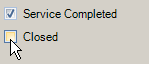
Once a service workorder is set to Closed, it is no longer editable. This is a security measure, to ensure that further editing of a closed workorder is not performed after it has been closed.
Do note that you can open a Closed workorder again so that it can be edited if needed if logged in as the AyaNova Administrator.
The Global Setting's Workorder Closed Status can be set so that when you do accept Closing a workorder, it will ensure that the Workorder Status is set to what you always want it to be.
You can also set up so that the client is automatically notified with a copy of a report detailing service provided.
See also:
Also note that as with any field label in AyaNova, you can localize any field label in the Service Workorder header to display whatever text you want in whatever language you want.
See also: