The Purchase Orders Items grid displays columns regarding the purchase order and its purchase order items, so that you can filter and sort as needed to obtain reports.
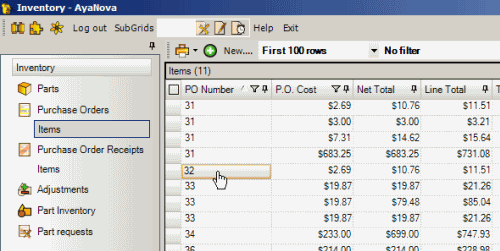
Examples of use:
•Perform a filter on a part to see all PO's where it was ordered in from.
•Perform a filter a project to view all parts ordered for it.
The grid does display columns referring to the actual parts ordered as a Purchase Order could be for multiple Parts.
The Purchase Order Items grid does NOT display custom fields, nor are custom fields of a PO available for reporting
Note that you can also localize labels to display whatever you want - see also: Localize field labels
And you can set what columns you want to display in the grid - see also: Setting what columns display in a grid
PO Number |
Displays the PO Number |
Select to open the PO's entry screen |
Vendor |
Displays the Vendor who the PO is ordered from |
Select to open the Vendor's entry screen |
Reference Number |
Displays the Reference Number entered in this PO |
|
Purchase Order Status |
Displays the present Purchase Order Status |
|
Ordered Date |
Displays the Date when actually placed the PO |
|
Expected |
Displays the Date when this PO is expected to be received |
|
Project |
Displays the selected Project this PO is for |
Select to open the Project's entry screen |
Drop Ship To Client |
Displays the client selected for this PO as a whole |
Select to open the Client's entry screen |
Record Created |
Displays the date this PO was actually first created |
|
Record Last Modified |
Displays the date this PO was last modified |
|
Part |
Displays the part name - from the part's entry screen |
Select to open the Part's entry screen |
Part Number |
Displays the part number - from the part's entry screen |
Select to open the Part's entry screen |
Part Warehouse |
Displays the part warehouse this part is ordered for in this PO |
Select to open the Part Warehouses subgrid |
Quantity Ordered |
Displays the quantity of this part that was ordered in this record |
|
Quantity Received |
Displays the quantity of this part that has been received for this specific record |
|
P.O. Cost |
Displays the cost entered in the PO for the part |
|
Tax code |
Displays the selected Tax Code for the part ordered |
Select to open the Tax Codes subgrid |
Tax "A" |
Displays the tax amount based on the selected Tax Code |
|
Tax "B" |
Displays the tax amount based on the selected Tax Code |
|
Line Total |
Displays the total (part cost + taxes) for the part ordered |
|
Workorder # |
If was entered into the PO via a Part Request, displays the workorder the part request was made from |
|
Requested By |
If was entered into the PO via a Part Request, displays the user's initials who made the part request |
|
Active |
From the part's entry screen |
|
Track Serial Number |
From the part's entry screen |
|
Wholesaler |
From the part's entry screen |
|
Wholesaler number |
From the part's entry screen |
|
Alternative Wholesaler |
From the part's entry screen |
|
Alternative Wholesaler number |
From the part's entry screen |
|
Manufacturer |
From the part's entry screen |
|
Manufacture number |
From the part's entry screen |
|
Track Serial Number |
From the part's entry screen |
|
UPC |
From the part's entry screen |
|
Unit of Measure |
From the part's entry screen |
|
Part Category |
From the part's entry screen |
|
Part Assembly |
From the part's entry screen |
NOTE: Your Regional Settings for Time should include seconds so that you can select specific date/time when filtering on such columns as the Service Date in a workorder, the Labor's Service Start Date & Time, a PO's Ordered Date, a PO Receipt's Received Date, etc
•Certain date fields are automatically pre-entered for you when you perform something.
•For example - when you create a new service workorder, the Service Date defaults to today's date and time (including seconds); or when you place a PO on order, the Ordered Date is automatically taken from today's date and time (including seconds); or when you receive parts from a PO, the Received Date is automatically taken from today's data and time (including seconds)
•Because the date and time are stored internally in the database including seconds, for you to be able to select a specific date/time to filter by, you must be showing the seconds so that the filter results include the specific record date.
•Otherwise, if you do not have seconds displaying, your filter results may show nothing.