Do refer to the AyaNova Help file for AyaNova's features. We only list below differences between the main AyaNova Windows program and WBI
NOTE: WBI will only save edited data when you tell it to. This is unavoidable due to the nature of web technology. If you close the browser window in any other way than using the menu buttons without saving, your changes will be lost
Travel tab:
•Existing Banked Service balance at the time the workorder was first opened will display under the existing travel records if any.
•If you apply banked service to a travel record, you MUST to save and exit out of the workorder, and re-view it to see the new Banked Service balance; or view the Banked Service grid for the client itself.
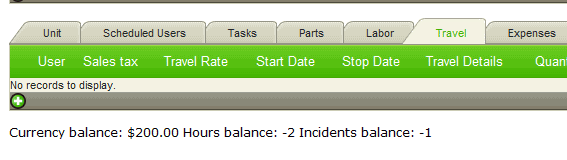
•NOTE: If you do not Save the workorder entry screen after applying to banked service, the travel record will still continue to show that it can still be banked, even though the Banked Service record for this client (or unit) will show having been applied from this workorder number. You MUST make sure to Save after applying banked service.
Labor tab:
•Existing Banked Service balance at the time the workorder was first opened will display under the existing travel records if any.
•If you apply banked service to a labor record, you will need to save and exit out of the workorder, and re-view it to see the new Banked Service balance; or view the Banked Service grid for the client itself.
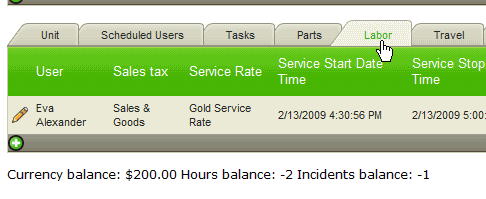
•NOTE: If you do not Save the workorder entry screen after applying to banked service, the labor record will still continue to show that it can still be banked, even though the Banked Service for this client (or unit) will show having been applied from this workorder number. You MUST make sure to Save after applying banked service.