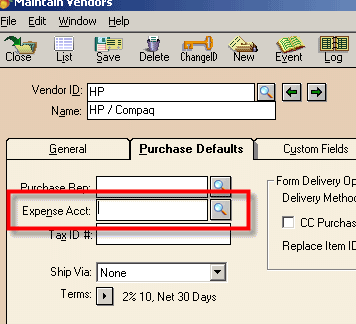The following identifies the only information that is imported into the PeachTree vendor from an AyaNova vendor:
If the information is not listed here, than it does not get imported.
NOTE the following:
•The PeachTree vendor type is not set when the AyaNova vendor is imported.
•After importing an AyaNova vendor into PeachTree, you must manually select an Expense Account # for this Vendor before saving and exiting in PeachTree
The fields of data that are imported from an AyaNova Vendor object to a PeachTree Vendor object are:
AyaNova Vendor PeachTree Vendor
1 First 20 characters of first word Vendor ID
of name unless there is a space
2 Client Name Name
3 Account Number Account No.
4 Web Site Web Address
5. Contact Contact
6 Business Telephone 1
7 Fax Fax
8 Home Telephone 2
9 Email Email
10. Postal Address Mail To Address
11. Physical Address Remit to Address 1
AyaNova vendor fields identified:
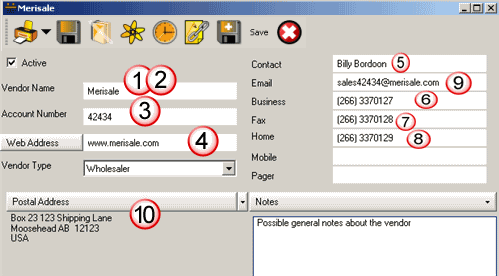
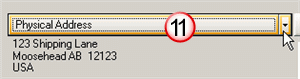
PeachTree vendor field identified:
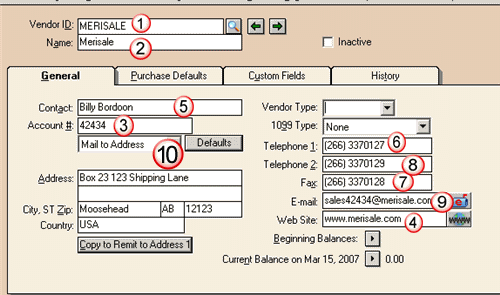
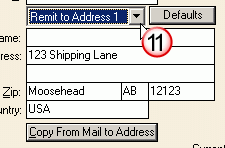
NOTE: When you view a Vendor that was imported into PeachTree, and go to exit its entry screen, you will receive the following:
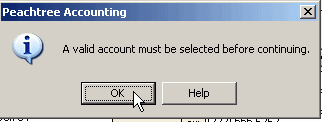
You need to manually select an Expense Account # for this Vendor before saving and exiting in PeachTree.