Linking existing data is when you have the object already entered in both AyaNova and PeachTree, and you wish to link the two objects together so that you can use the invoice feature of PTI.
For example:
•If the clients and parts objects are not linked, PTI will not know which PeachTree customer is to be invoiced for the AyaNova service workorder; or which PeachTree items are to be invoiced out for the AyaNova parts and rates on the service workorder.
An example of the situation when you would use the automatic link feature of PTI is:
You have manually entered in clients, parts, rates, vendors with the same name/number as that in your PeachTree
• Automatic linking will compare names of each object and link that which it most believes is correct which saves you time rather than manually linking.
The automatic link does not update information from one object to the other - it links the two objects only.
The automatic link feature compares one field of the PeachTree object to that of a corresponding AyaNova object.
The automatic link does not compare other fields of information for the object - only one specific field as identified below:
The fields that are compared during Auto-Link
The automatic link feature will compare the following field of data between the two objects and than automatically link if they are the same:
PeachTree customer entry AyaNova client entry
Name Client Name
PeachTree vendor entry AyaNova vendor entry
Name Vendor Name
PeachTree Item entry AyaNova Part entry
Item ID Part Number
Description for Sales Part Name .
PeachTree Item entry AyaNova Rate entry
Description Rate Name
To automatically link AyaNova objects with PeachTree objects of the same name is just selecting the Auto Link menu option:
1.If not already viewing the Map & Import screen select the menu Tools -. Map & Import
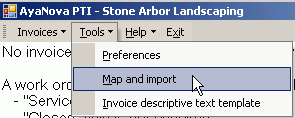
2.Select what type of object you wish to map & import by selecting the menu Object <In the following screenshot we have selected to map & import Clients>
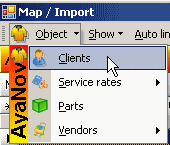
3. Select the menu option Auto Link
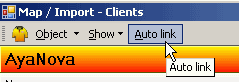
4. AyaNova objects now linked will display the link symbol
NOTE:
PTI only obtains PeachTree and AyaNova information when PTI first loads - so if you enter new information into either PeachTree or AyaNova with PTI running - PTI will not be aware of it.
You will need to close PTI and restart it, or if the new information was entered in Peachtree, you can select the Refresh Peachtree connection menu option.
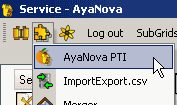
![]()