With the Filter Drop List you can:
•Display with no filters
•Save a filter
•Select a previously viewed filter
•Edit a previously saved filter
To display with no filters
•Drop down the Filter Drop List and select No Filter
•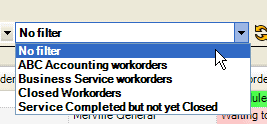
To save a filter in the Filter Drop List
•Filter the desired column(s)
•You will note as soon as you set any new filters, the Filter Drop List displays as Unsaved filter with a Save button.
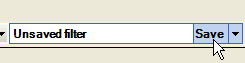
•When you are finished with the filter settings, click on the Save button in the Filter Drop List to display the saved filter’s edit screen
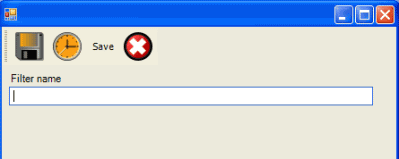
•Enter in the Name desired for the saved filter and select what users have access.
•Select Save & Exit
•The Filter Drop List will now display that filter as selected in the list
To select a previously saved filter
•Drop down the Filter Drop List and select the saved filter by its name
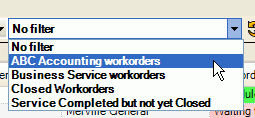
To edit a previously saved filter
•Drop down the Filter Drop List and select the saved filter by its name
•Select Open button in the Filter Drop List to display the saved filter’s edit screen
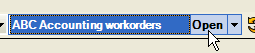
•Edit as needed
•Select Save & Exit
To delete a previously saved filter
•Edit the previously saved filter
•Select the Delete menu option ![]()
Saved filters save only the filter settings. The sort order, sizing and pinning of the grid is an individual user setting.