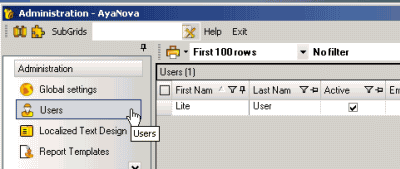
NOTE: Additional users can not be created or added to AyaNovaLite, as AyaNovaLite is designed for only one user. If you require additional users, you will want to use the full AyaNova.
In the Users grid in the Administration navigation pane, click on the jump button for either Lite or User to open the Lite User entry screen so that you can edit it.
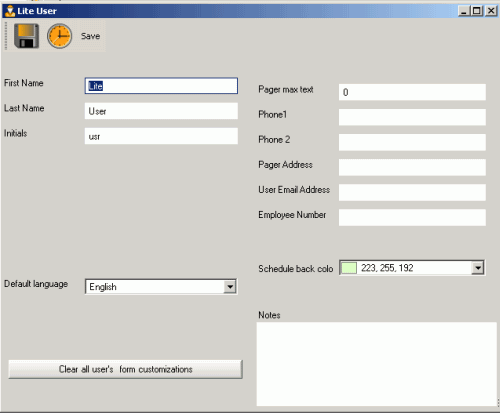
NOTE: Fields not used in AyaNovaLite compared to the regular full AyaNova have been removed from showing, which is why there appears to be gaps between field placement on the entry screen.
User entry screen
First Name
This is an identification field used in the global setting on how to display this user in drop down selection lists such as in the Schedule screen, in the Labor grid, etc.
Last Name
This is an identification field used in the global setting on how to display this user in drop down selection lists such as in the Schedule screen, in the Labor grid, etc.
Initials
Initials of the user may be used in various grids and screens.
Default Language
A default language is required. New users default to the default language set in Global Settings.
New installation of AyaNova will also install sample Deutsch (German), Español (Spanish) and Français (French) language locales.
See also:
Pager Max Text
This is for informational purposes only and not tied to Notification Subscriptions
Phone 1
This would be for informational purposes to display for contact.
Phone 2
This would be for informational purposes to display for contact.
Pager Address
This is for informational purposes only and not tied to Notification Subscriptions
User Email Address
This is for informational purposes only and not tied to Notification Subscriptions
Employee Number
This is an identification field used in the global setting on how to display users in drop down selection lists.
Schedule Back Color
When viewing the Schedule screen, this schedulable user’ workorder items will have this back color for easy viewing.
Also see: Schedule screen
Clear all users’ form customizations
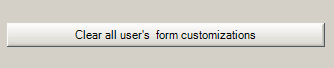
When selected, this will clear any changes a user has made to grids such as column placement, display or not display columns, and sizing. When the user next logs in, the grid display (position of columns in grids) will have taken the saved grid settings of the AyaNova Administrator.
This is useful if the user has done something funky with their grids or entry screens, and you want to reset them back to that of the AyaNova Administrator to reset it.