In this tutorial example, we will go through changing the starting workorder number for your database. For example, you might want your first workorder number to start at 5000
•It is recommended that you review this Online Help section on Workorder Numbers
•It is recommended that you review this Online Help section on Global Settings
1. Edit the Global Settings field Service Workorders Start Number to a number just before your starting number you want. For example, in this tutorial we want our starting number to be 5000, so we will enter in 4999.
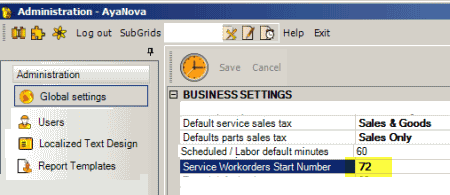
2. Click on the Save menu option for Global Settings.
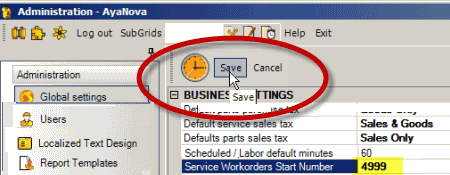
3. Now immediately go to the Service Workorders grid in the Service navigation pane and create a new workorder.
4. Save the workorder - you will note that this workorder number is 4999.
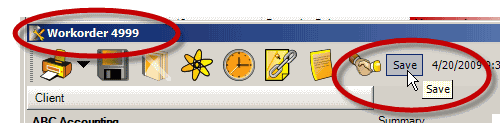
5. You can now delete this workorder. The next workorder saved will be number 5000.