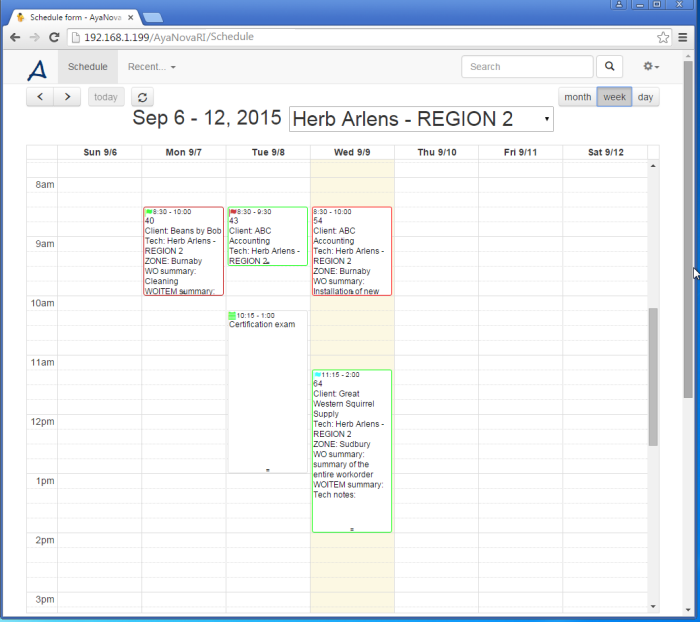Via RI's Schedule, you can:
1.view at a glance scheduled items (workorders, Schedule Markers and Follow Ups) assigned to scheduleable resources within same region as that of the user logged in
2.view at a glance not yet assigned scheduled items for clients within the same region of the user logged in
3.view Month (default view), Week or Day view for the selected schedulable resource
4.select a scheduled item which opens to its form so that additional details may be viewed, data entered, etc.
When you first view your Schedule via RI on a device via a web browser, your RI Schedule will default to Month view.
Then what view you had last selected in your RI Schedule will be saved to your browser's localStorage object, so that the next time you log in and view your Schedule on this same device using this same browser, that view will instead show.
If the user logged in is themselves a User Type of Scheduleable user, the schedule for this same scheduleable user will by default be shown.
If the user logged in is not a User Type of Scheduleable user (is instead a Non-scheduleable user or Administrative user), then the Not Assigned schedule will by default be shown.
There is not an option to create a new workorder from the Schedule form itself.
To create a new workorder, select the Service Workorders menu option for the specific client, and select +New.
Depending on the web browser and device (i.e. Chrome on a Windows desktop) scheduled workorder items, scheduled Schedule Markers and/or Follow Ups can be easily moved to another time or date for the same user just by dragging.
Or just select the scheduled workorder item, scheduled Schedule Marker/or Follow Up from the Schedule form to open to its form so you can manually edit the Start and/or Stop date/time.