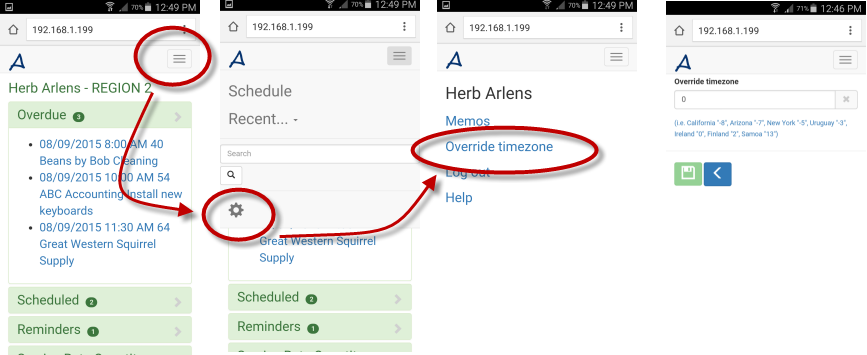Time zones and their relation to how you have connected to the AyaNova database:
All dates/times in the AyaNova database are stored in GMT (Greenwich Mean Time) format.
How date/times display to the user depends what time they are in relation to GMT.
By default, the time zone of that user's computer is used if connecting via a direct network connection configuration to your AyaNova database.
Whereas if connecting to your AyaNova database via anything else (RI, WBI, MBI, data portal) than the time zone where the IIS server for that RI, WBI, Data Portal, and/or MBI is run on.
If a user is in a different time zone than where the IIS server is set for and the user wants to view date/times based on where he actually is, then:
1. the AyaNova Administrator will want to edit that user's Override TimeZone field in that user's entry screen in the Windows AyaNova application to account for the different time zone
2. or the user can edit themselves via RI in their cog area ![]() if have Read/Write to Object.User in their security group.
if have Read/Write to Object.User in their security group.
For example:
•The AyaNova database is configured for network use in an office in California (Pacific Time Zone).
•The time right now is 12:00PM (noon) Pacific Time Zone on November 12 2015 on the server where the AyaNova database resides.
•Bob the dispatcher is connecting to the AyaNova database from within the local area network of this office in California using the network SQL connection configuration in his config.txt file. His workstation also says 12:00PM as he is of course on the same time time zone and the same time as the server being in the same local area network.
•Bob's user entry screen field Override TimeZone does not need to be edited as he will be using the same time zone as the server:
•Bob creates a new workorder and enters the Request Date/Time as today 12:00PM (noon) and saves the workorder.
•Do note that although Bob has entered 12:00PM into this field, it is actually saved in the AyaNova database as 7:00PM GMT so that it can be converted from GMT to whatever time zone any other user is using.
•Hank is another AyaNova user that connects to this same database, but is located in New York (Eastern Time Zone) where it is 3:00PM right now on his computer (its 12:00PM in California where the server is)
•Hank connects over the internet to the AyaNova database by logging in via RI
•Hank views this same just created workorder
•The Request Date/Time will show as 12:00PM because the IIS server for RI is running on the California server that is using Pacific Time Zone, but he wants to see what the time would be for him in relation to where he actually is.
•Hank will want to edit his username's Override TimeZone setting in RI entering and saving -5 (as Standard Time Zone is 5 hours behind GMT at this time of the year)•
NOTE: The security group the user belongs to must have Read/Write access to Object.User to be able to edit the Override TimeZone via RI
NOTE: It is not possible to test editing and saving this setting via RI while using an evaluation database registered to Unregistered trial. Your database must be licensed to your company, whether via temporarily licenses or purchased licenses, to be able to successfully edit and save the Override TimeZone via RI.
wider screen view:
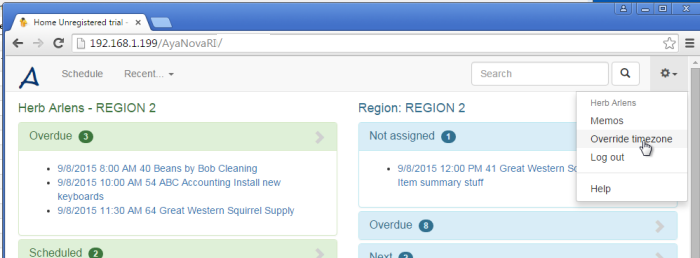
smaller screen view: