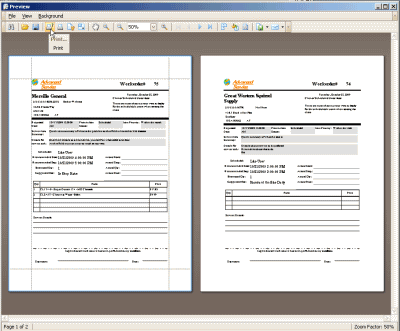You can print service workorder related reports from the Service navigation pane grids, as well as print from the Schedule screen. For example, a technician might want to print off the Dispatch Reports for each workorder he is performing service for before going onsite for the day.
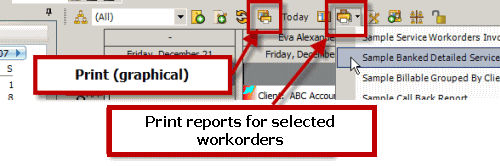
In this tutorial example, we will go over the basic steps of printing out the Sample Dispatching Reports for all workorder items of a single schedulable user via the Schedule screen.
•It is highly recommended that you review this Online Help entire section on the Schedule Screen and Printing for complete overview , suggestions on use, tips on use and more
1.View the Schedule screen
2.Hold the CTRL key on your keyboard and use your mouse to click on each of the workorder items that you want a dispatch report printed for. You can tell that they are selected because they will be highlighted as shown in the screenshot below we have selected three scheduled workorder items
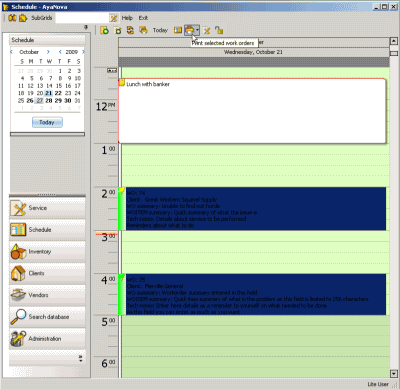
3. Now select the drop down menu option Print selected work orders
•Do note that this menu option only appears once you have selected one or more workorder items
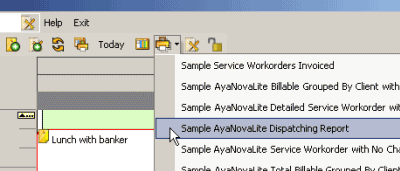
4. Select the report you want to print - in this tutorial, we will pick the Sample AyaNovaLite Dispatching Report
5. The Print Preview of the report displays. Print as desired