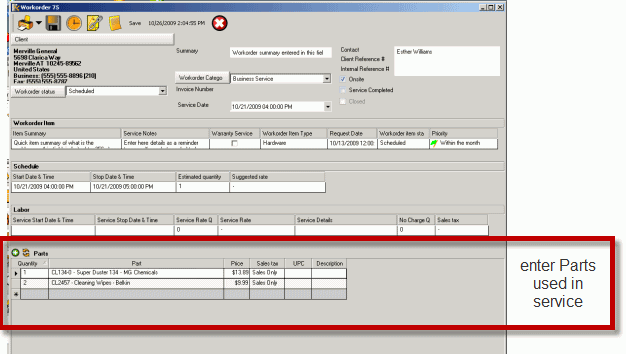
The Parts subsection:
•Identifies parts and their quantities that have been used in service.
•Create new parts
See also:
Moving and sorting columns in a grid
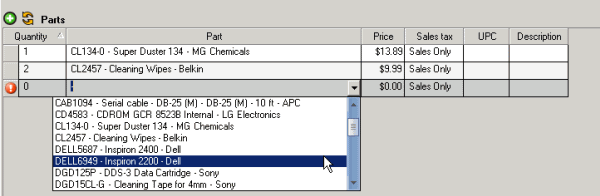
Part
Select the part from this column.
How parts display in the selection is dependant on the Global setting for Part Display Format within the Administration pane – whether part number + part name + part manufacturer or part name + part number or etc.
See also:
Quantity
Enter here the quantity of the selected part.
UPC
If you have entered UPC codes within the Part entry screen for the part, you can place your mouse cursor in the field and use your keyboard scanner to scan in the UPC which will automatically bring up the part associated with it so you do not have to select from the Parts column.
Price
When the part is selected, the part’s Retail Price is obtained from that part’s entry screen.
You can edit the part retail price as needed.
Do note that if a discount amount is entered in the Discount column it is applied against this price. This is not the price with the discount already applied.
Description
This is where you can enter additional information about the part.
For example, a suggestion is to use this to enter in the serial number of the part sold.
Sales Tax
If utilizing AyaNova to invoice out to your customers (printing a service workorder report showing billable items) and tax is charged for parts, select the appropriate Tax you have created here so that it is applied in your report that you provide to the customer as an invoice.
See also: