Use the Client Finder feature when creating a new workorder if you do not know the company name to select it from the drop down selection list.
Example of Client Finder use:
1.You are creating a new workorder for a client, but you do not know the client name
2.You do know the contact person's name Esther Williams but don't know the company name you previously entered into AyaNova as.
3.So you would create a new service workorder selecting the New... ![]() menu option in the Service Workorder grid
menu option in the Service Workorder grid
4.By default, all active clients for your region will be displayed but as you don't know the client's name, you will use the Client Finder feature
5.In the client selection window, enter the text Esther in the Client Finder field and press the find button
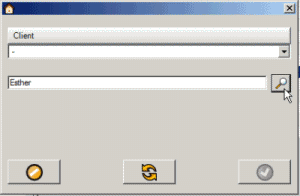
6.Now drop down the client selection list - it will show all clients that have that text entered in one of its objects. In this example, there is only one client that has the text Esther listed in any of its related objects.
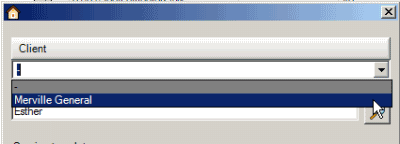
7.Select the client and create the service workorder
To clear the search to restore listing of all clients for selection, just select the Refresh button
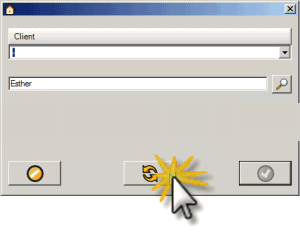
You can enter any text that was previously entered in any previously entered service workorder entry screen, in the client's entry screen or in a Client Note. This will narrow down the list of clients for selection so that you can quickly create the new service workorder:
You can use the asterisk * wildcard character at the start or end of a word to find all records that partially match your search word for the Client Finder.
Examples:
• cab* would match the word cable or the word cabinet.
•*sun* would match “Samsung”, you can also do it more than once so “*sun* not*” would match “Notes about Samsung”