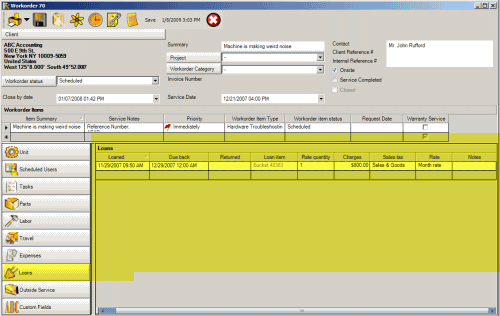
The Loan sub-screen:
•Identifies one or more loan items provided with this workorder item
•Identifies loan out date, loan return ETA data, and actual return date
•Identifies any loan charges
The Loans sub-item is where you would identify loan items provided with this workorder item, identify loan out date, loan return ETA data, and actual return date, and identify any loan charges – using either the Rate quantity and Rate, or manually entering in an amount in the Charges field
Information entered in here will display on the Loan Items grid and the Workorder Loan Items grid for quick viewing – such as when a loan item is due back, or what workorder number it was last loaned out under and who the client was, and so on.
If in the event a Loan is provided in a workorder, but you wish to complete service on that workorder but keep the loan active, use the Move Workorder Item menu feature to move the workorder item for this Loan Item to a new workorder for the client.
If you do not want the Loans subsection to show in the entry screen for users of a certain security group, just set the security group Object.WorkorderItemLoan to Forbidden
And you can easily view all loan items in the Loan grid so that you can easily see at a glance which loan items are rented out and to what client and workorder, when due back and more.
See also:
How do I move a workorder item from one workorder to another?
Moving and sorting columns in a grid
Fields of the Loan subsection:
Loan Item
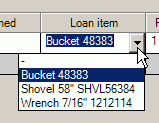
This is a drop down selection field where you can identify the loan item by its name and serial number.
Only active loaned Loan Items will display as if you do not physically have the loan item, then you could not loan it out.
You can refer to the Loan Items grid in the Units navigation pane for a list of all loan items and their present status.
Loaned
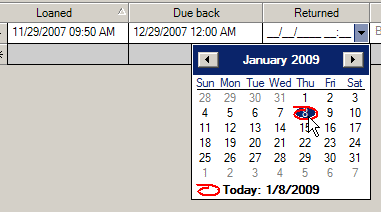
This is the date that the item was loaned out on. It defaults to today’s date and time but you can edit to reflect any actual date if different.
See also:
Due Back
This would be the date you expect the item to be returned. Entering a date here allows you to view on the Loan Items grid and the Workorder Items Loans grid at a glance when items should be returning.
Returned
This is the date the loan item was actually returned. Entering a date here identifies that the loan item is available for loaning elsewhere, as well as providing a record of its activity.
Charges
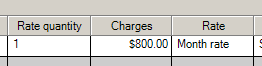
You can manually enter in currency amount any charges related to loaning this item.
Or select a Rate first and then enter in the Rate Quantity – when you tab off, the Charges field will automatically display the calculated amount.
Rate
Select one of the rates set in this Loan Item's entry screen. When combined with the Rate Quantity field, the Charges field will automatically display the calculated amount.
See also:
Rate Quantity
Enter in the quantity for a selected Rate. When combined with a selected Rate, the Charges field will automatically display the calculated amount.
Sales Tax
If a charge is incurred, select tax to be applied to the charges if applicable. This is useful for reports where parts, rates and loan charges may have different tax percentages – this selection allows you to ensure the correct tax is applied in reports for any charges entered here for the loan items.
Notes
This is a text field where you may enter in additional information pertaining to this loan.