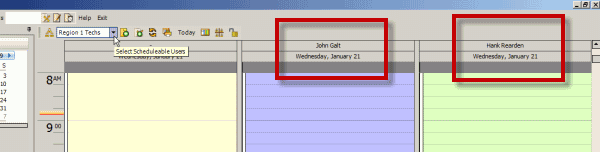This tutorial will go through creating a Schedulable User Group of all schedulable users that can provide a particular service based on their Region so that only those users show on the Schedule screen.
•This is useful if you wish to display the schedules of only users from a specific region so that you can quickly schedule for clients from that same region.
•You might also create a Schedulable User Group based on the User Skills users have - so that the dispatcher can quickly select that Schedulable User Group to see the schedule for those users that have those skills and are capable of providing the service needed (either by their area, their expertise, etc) to determine who should be assigned to provide service.
•You might also create a Schedulable User Group based on the User Certifications users have - so that the dispatcher can quickly select that Schedulable User Group to see the schedule for those users that have that certification.
•You might also create a Schedulable User Group based on the Dispatch Zone users are a member of - so that the dispatcher can quickly select that Schedulable User Group to see the schedule for those users of that dispatch zone.
•Review the section on Schedulable User Group before proceeding
Steps to create a new Schedulable User Group
1.View the Schedule screen
2.Have (All) selected as the Schedulable User Group, and then select the Edit Schedulable User Groups menu option
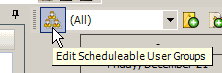
3.This will open the Schedulable User Group creation screen.
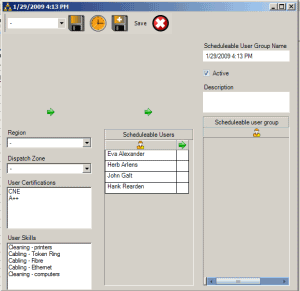
4.Note that the Schedulable Group description and grid of users in the group are empty denoting that this is a new empty record, and that the Schedulable User Group Name has defaulted to today’s date and time, which can of course should be edited appropriately.
5.Start on the left
6.Select a specific Region other than All Regions to display all schedulable users for this region.
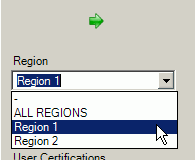
7.As all schedulable users that are assigned to this region will now only display, we will now assign those to our list
•You can instead select a specific Dispatch Zone, and/or a specific Skill, and/or a specific Certification if you want your Schedulable User Group based on these.
8. Select the to the right of each name to transfer into the list
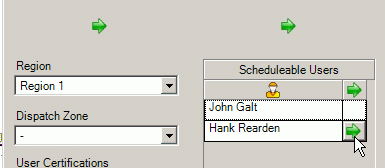
9.Let’s edit the name of this list so it makes sense for drop down selection
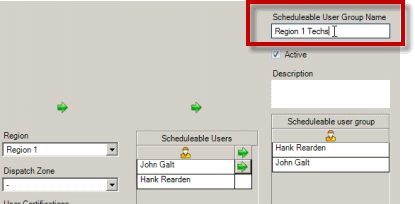
10.Select the menu option Save & Exit ![]() to return to the Schedule screen
to return to the Schedule screen
11.Drop down the schedulable user list selection and select this group we just made

12.You will note that the users we added to this group are the only schedulable users displaying, plus the "unassigned" column so that you can easily see what workorder items still need to be assigned, and can drag from the unassigned to one of the schedulable users.