This section is to walk you through setting up the "generic" AyaNova programs files, trial database, and optional add-on's for you to use in preparation of setting up each client's database and client's files.
AyaNova, Data Portal and Generator service files installation
AyaNova, Data Portal and Generator service files installation:
1. Run the AyaNova installation file to install a "generic" copy for later use
a. Refer to the AyaNova Help file Default AyaNova Installation section for requirements and additional details regarding the default stand-alone installation
b. Select Default setup with sample database

This will install the trial AyaNova database to %AllUsersProfile%\AyaNovaData folder on this computer
c. Finish the installation.
d. The AyaNova program files will be installed to C:\Program Files\Ground Zero Tech-Works Inc\AyaNova folder on this computer
2. Now run the AyaNova installation again
a. but this time, select Network administrator setup (READ NETWORK SETUP INSTRUCTIONS FIRST)
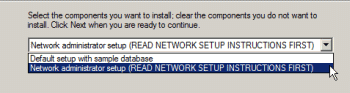
b. Click to select the network AyaNova Generator, the Import and migration utilities and the AyaNova Data Portal
![]()
The above installs the Generator service files also to C:\Program Files\Ground Zero Tech-Works Inc\AyaNova folder on this computer
![]()
The above installs the Data Portal files also to C:\Program Files\Ground Zero Tech-Works Inc\AyaNova folder on this computer
![]()
The above installs the ToMSSQL utility that you will use to create the AyaNova SQL database - make sure you checkmark it.
c. You will get the following message - select No (because the config.txt that is already installed is fine)
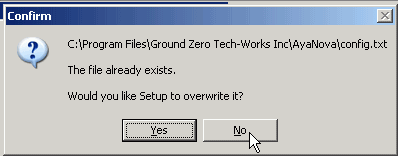
d. Finish the installation.
3. Open Computer Management and shut down the AyaNova Generator service. Also set it to Manual start so that it does not automatically start on reboot.
4. Open IIS Manager, and delete the AyaNovaDP site under Default Web Site. This does not delete the actual DP program files, it just deletes the IIS site as will not be using it.
5. Install the the MBI setup. By default it installs to C:\Program Files\Ground Zero Tech-Works Inc\AyaNovaMBI and creates a site under Default Web Site in IIS Manager.
6. In IIS Manager, delete the AyaNovaMBI site under Default Web Site (note that this does not delete the actual files, this just deletes the IIS site)
7. Install the the WBI setup. By default it installs to C:\Program Files\Ground Zero Tech-Works Inc\AyaNovaWBI and creates a site under Default Web Site in IIS Manager.
8. In IIS Manager, delete the AyaNovaWBI site under Default Web Site (note that this does not delete the actual files, this just deletes the IIS site)
9. Install the RI setup. By default it installs to C:\Program Files\Ground Zero Tech-Works Inc\AyaNovaRI and creates a site under Default Web Site in IIS Manager.
10. In IIS Manager, delete the AyaNovaRI site under Default Web Site (note that this does not delete the actual files, this just deletes the IIS site)
The above steps provides the files you need to set up multiple client's databases and applications on one hosting server.
Continue to the AyaNova Database Setup